Updated 08/12/2022
If your HP printer is giving you an error message such as HP cartridges locked or any other message that mentions something about HP cartridge protection, then it sounds like you have fallen victim to a printer firmware update and you will definitely be having trouble using compatible or remanufactured inks. You may also see a message like ‘ Used or counterfeit ink cartridge detected ’. You may also have an issue with a new ‘HP instant ink’ printer or ink cartridges and you do not wish to use the HP instant ink service.
We understand your frustration and agree that everyone deserves to choose for themselves whether or not they want to use third-party inks in their printer without having their HP cartridges locked to another printer. Don’t worry, I’m about to show you how to fix this issue and remove HP Cartridge Protection so that it can be bypassed…

Here’s what you’ll learn on this page:
- What HP cartridge protection means.
- Why this happens and why HP locked the cartridges.
- How to remove the cartridge protection setting and bypass it in 2 easy steps.
- Which printer models and ink cartridges this affects.
- Also, We’ll look at if it is possible to bypass HP instant ink.
Why are my HP cartridges locked / What is HP cartridge protection?
HP Cartridge protection or the message, ‘ ink cartridges locked to another printer ‘, is the message that appears on your printer when one of the following things happens: The ink cartridges that you are trying to use are not original HP ink cartridges and…
- Your printer has the cartridge protection setting enabled
- The chip on the cartridges you are trying to use was made from empty original HP ink cartridges that have been used in a previous printer with the cartridge protection setting enabled. This in turn locks those cartridges to the last printer they had been used in rendering them unusable in your printer.
- You have purchased an HP instant ink printer and don’t intend to or no longer want to use the instant ink service but the printer or cartridges are locked.
Why does this happen?
With new printer models that are continuously connected to the internet, software and firmware (permanent software that is built into hardware devices) updates are routinely installed. These updates can change the way your printer operates or in this case add new features. If you see the message HP cartridges locked and you are experiencing this issue then it’s very likely that you have recently had a printer update to enable cartridge protection or you have a brand new printer with this feature already built in. The printer can also be locked if purchased a new printer that can be used on the instant ink service and the screen prompt asked you if you would like to use the service and you clicked yes. This would mean that the printer is locked to instant ink services and any installed from that point would also be locked to the printer.
Why did HP introduce this?
Whilst HP cares about their customers and your satisfaction, they also above all else are a business and need to protect itself. One of the largest issues that HP have as a business that costs them millions of pounds if not billions over the years is the problem with counterfeit or fake inks being produced and sold across the market.
Counterfeit cartridges, not to be confused with third-party or compatible cartridges are completely fake copies of the original HP cartridges and are being sold as though they are the original HP cartridges. This is why HP introduced the update. To protect you as their customer and themselves as a business from counterfeit cartridges. Also, HP now provides a service called ‘instant ink’ where you pay a monthly fee instead of buying ink one cartridge at a time when you run out and this enables them to make sure you are purchasing genuine HP cartridges. Unfortunately, this does also stop the use of compatible or remanufactured cartridges, however, we are legally entitled to use a compatible or remanufactured cartridge if we choose to so there is a way of switching off cartridge protection and preventing the HP cartridges locked message from appearing.
How to disable HP cartridge protection in 2 easy steps
To remove, disable or bypass the cartridge protection setting on your HP printer you will need to use either the settings on the printer control panel (for printers not connected to the internet) or you will need the printer’s i.p address for printers that are connected to the internet.
- For non-internet connected printers – Find the devices and printers section in your control panel, then select your hp printer. Find the cartridge protection tab in the HP toolbox and click the disable cartridge protection option & save.
- For internet-connected printers – Go to your printer and in the settings menu find your printer’s i.p address. Note this down and type it into a browser search bar which will take you to your printer configuration page. Click settings and disable cartridge protection.
Please note that when your printer updates again, this setting could be auto-enabled again so you can prevent updates by switching them off in the web services section.
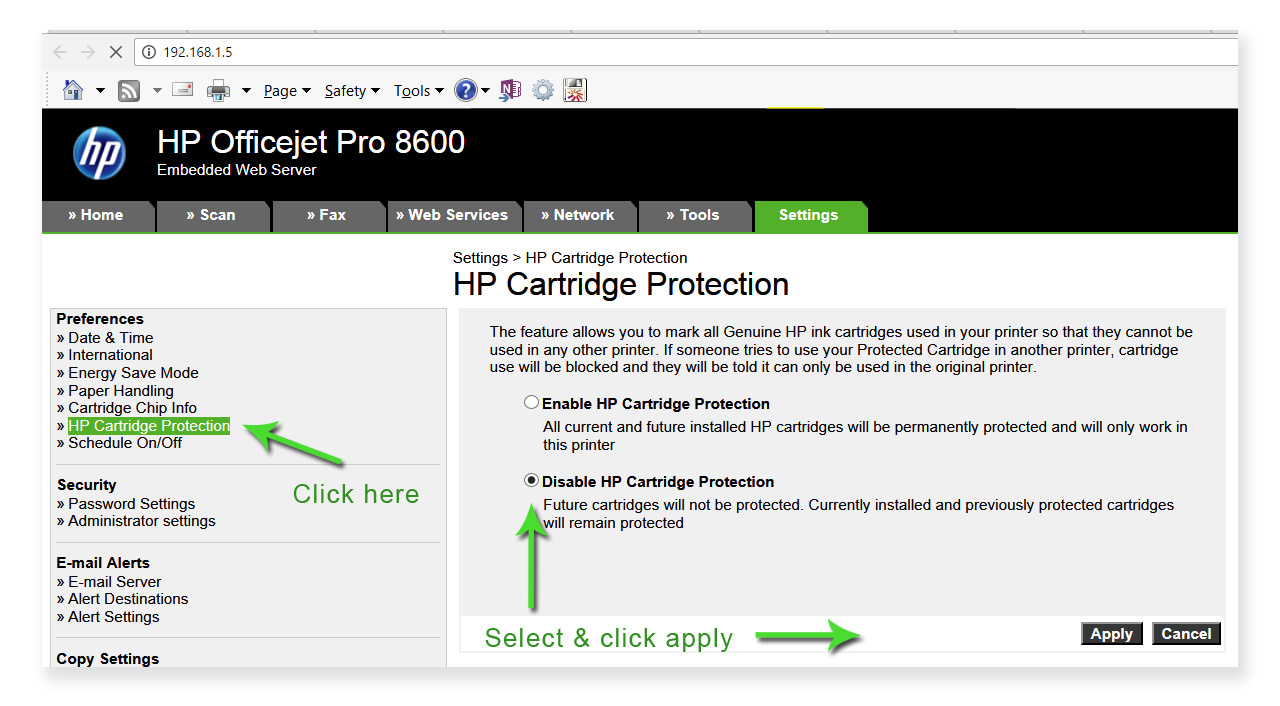
This should resolve your issue and any new cartridges that you install won’t be protected however if you do install a compatible or remanufactured cartridge that has been previously protected by another printer, this will not work and you’ll need to get a replacement from your supplier. Unfortunately, if a cartridge has been previously locked to someone else’s printer then you won’t be able to use them in your printer as the lock cannot be removed from a cartridge. You’ll need to contact your ink supplier and get a replacement sent to you.
How to bypass HP instant ink
If you have purchased an HP instant ink printer and previously used ink cartridges provided by HP during the instant ink service, or maybe even accidentally clicked yes when the screen prompt asked if you’d like to set up instant ink (and really you didn’t want to) then here are some things that you can try to use HP instant inks and printers after cancelling.
- If your printer was previously used as an instant ink printer and you want to reset it then you will need to use the menu on the printer to go and reset the printer to its default settings (warning: you will lose all your previous settings and will need to set the printer up again, so be sure you want to go ahead before doing so). After this has been done, and the printer is started up again, make sure that you select ‘No’ when prompted to use the instant ink service.
- Follow the instructions earlier in this article to make sure that cartridge protection is disabled.
- Change the following setting. On the printer, screen go to ‘Setup’ (cog icon) > Preferences > and set ‘Store anonymous usage information’ to off or no (this may also be called ‘data storage’).
- Install the ink cartridges.
The reason this setting is there is so that HP can track the usage of the cartridges such as when they were installed, what they are (genuine HP or compatible), the number of pages printed when they were last used, print mode used and any errors. This should then stop HP from checking the cartridges for HP instant ink compatibility but the downside is that it may stop the information from correctly showing you how much ink is left in the cartridges. However, the cartridges should now work again. Please bear in mind that this may not work for everyone but if you’re at the end of your tether, it could help you out!
How to disable instant ink status
If your printer was previously using the HP instant ink service then it’s likely that your printer is still attempting to connect to the internet each time you print, so that it can check the instant ink status of the cartridges. This can be an annoyance, particularly if it prevents you from printing or means you have to get rid of the message each time before it prints. To disable the message / checks, you will need to disable web services and HP ePrint settings. On the printer menu, navigate to settings > Web Service Settings > and set ‘HP ePrint’ to off and Remove web services. This should prevent Instant ink checks.
Which inks & printer models does cartridge protection affect?
The printers that seem to be affected by the HP cartridge protection setting are the HP Deskjet models, HP Envy, models, HP Officejet, HP Officejet Pro and HP OfficeJet Pro X models of printers listed below.
| Printer Range | Models |
| Envy 4500 range | HP Envy 4500, 4502, 4503, 4504, 4507, 4508 |
| Envy 5500 range | HP Envy 5530, 5532, 5534, 5535, 5536, 5540, 5542, 5543, 5544, 5546 |
| Envy 5600 range | HP Envy 5640, 5642, 5646 |
| Envy 7600 range | HP Envy 7640, 7644 |
| HP Deskjet 1000 range | HP Deskjet 1000, 1010, 1050, 1510, 1512, 1514, 1517 |
| HP Deskjet 2000 range | HP Deskjet 2050, 2054, 2510,2540, 2542, 2443, 2544, 2545, 2547 |
| HP Deskjet 3000 range | HP Deskjet 3000, 3050, 3052, 3054, 3057, HP 3630 |
| HP Deskjet F range | HP Deskjet F2410, F2418, F2423, F2430, F2476, F2483, F2488, F2492, F2493, F4583 |
| HP Officejet | HP Officejet 2610, 2620, 4630, 4632, 4634, 4636, HP 8631 |
| HP Officejet Pro | HP Officejet Pro all models |
| HP Officejet Pro X | HP Officejet Pro X all models |
So there you have it. Hopefully, this will have helped with your frustrations and stopped the HP cartridge’s locked message. Please comment below if you need further help or have any other points we may have missed. We’d love to hear from you!
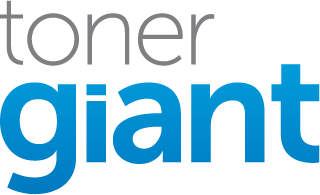
Where do I find my printer’s IP address?
Hi Brett, to find your printers i.p address, on your computer go to the control panel and navigate to devices and printers, then manage printers. Find your printer in the list and right click and click properties. Click the ports tab in the dialogue box that appears and find your printer in the list (should be ticked). The first column will have the printers i.p address. If you need any more help please get in touch! Stu.
Hi, I have Deskjet 1050A J410, the cartridge it originaly has 122. I bought 61 from USA and now dicovered they have regions for cartridges ?? What can i do to make the 61 work ,
Regards
There isn’t a great deal you can do unfortunately. Region encoded cartridges won’t work in a printer from another region. Sometimes the region of the printer can be changed when it’s first set up but there’s no way to guarantee that will work.
Hi Stuart, I have done all that you said above (found i.p. address, gone onto disable cartridge protection which was already disabled) but printer insists I need to change 3rd party cartridges which were fine, even if I try to put back the old ones I have just removed!Is there nothing at all that I can do?
Hi Karen,
this is a different problem to the cartridge protection issue which would normally give the ‘cartridges locked to another printer’ message. Try the points on my other page, Printer not recognising compatible cartridges, if the tips on that page don’t work, it’s likely the software on the chips of the cartridges are too out of date and the cartridges will need to be replaced.
Stu
HOpe this thread is still active.
I installed a color cartridge from Cartridge World for my HP F4236, and it will print blue on a test page, but now it won’t print black text, and only hyperlink blue text. What’s going on?
I tried the remedies above, but the disable cartridge protection was not visible in any menu, yet I am the Admin for this computer. Do I need to try new cartridges?
Hi there, if you are managing to print with your inks (but in the wrong colours / missing black), I suspect the problem isn’t the cartridge protection issue but a fault with the ink cartridge. All you can do really is contact where it was bought from and try to get a replacement. If that doesn’t work then it could be a print head issue.
HP is really getting sneaky. When I go to my printer IP to disable cartridge protection, a warning page that leaving HP and into a bad website. I clicked anyway, guess what, I was taken directly to the page that had my printer cartridge information.
I refilled an original HP302B cartridge but it would not print. Resting the printhead on a damp tissue did not help. I punctured the tape I had placed on the top of the cartridge over one of the holes and blew into it. This expressed ink on to the tissue against the printhead and afterwards it printed properly.
I have followed the steps to ‘reset’ my printer back to the default settings, and have reconfigured the printer as you stated above, but guess what! Now that I placed a new cartridge in the printer, AGAIN it does not work. And AGAIN, I am sitting here going through community forums, blogs, hp help, and nothing is working! When I try to type in the i.p. address (even with brackets), nope! I really need HELP!!! My work constantly stops with this problem, and it deprives me of days of missed work!!!! HELP ME PLEASE!!!!! I’m a work-at-home mom and this is my lively-hood!!!!
Hi. I have two HP 8720 printers. One has firmware version WMP1CN16060AR and it allows me to use compatible cartridges. The other has firmware version WMP1CN1848AR and, while there is an option to turn cartridge protection off, it does not provide the same paragraph that says turning protection off allows the use of compatible cartridges
When I try to update the second printer with the firmware that allows for compatibles, in the window where it identifies my printer, the status column says ‘not applicable’ and I cannot enable the checkbox to instruct it to perform the update
Any idea how to get the printer to install the desired firmware?
HI, I HAVE A hp PHOTOSMART PLUS B210 printer . I have done reset total in th display . Now the message is » NOT COMPATIBLE CARTRIDGES »
» and i can not instal a new FIRMARE !!!! because printer dos no go on from this message !!!!!
How can i instal new firmware ??? Please help me
Jose meir
The ‘cartridges not compatible’ message is a problem with the chips on the cartridges, try taking them out then switching the printer off (while still out of the machine) and unplugging from the wall socket. Leave the printer for 10 minutes and then plug back in and switch on, reinstall the cartridges and see if this resets the internal printer memory. If you get the same message, and the cartridges are remanufactured (not HP), it will likely be the software on the cartridges that is not working and they will need to be replaced for new ones.
Thank you so much for this information, I have just become an HP blocked 3rd party cartridge victim. I have an HP Officejet Pro 8500a on an iMac 10.9.
The image you supplied showed me where to log in only to find my cartridges have been blocked and the chips have all been blocked too, I have now bought 3 sets and all have been blocked, I’m fuming, a skint teacher not being able to print is a nightmare 🙁
Hi I have problem with my 63 printer and I bought another new printer with cartridges but my first printer I have new cartridges in it now I wanted to use the 63 ink to the new printer but it is not working with the old printer is working but with the new printer is refusing to what can I do so that the 63 cartridges will begin to work to tourn off hp 63 cartridges protection so that others mechins can use it also any product that I may use to clean the 63 even 61, 123, iam suffering from it my work is not improving please tell me what to do manually things can be OK some products to clean it when it is being protected and it can pass by or any other printer that can help to tourn off the protection
Hi there, unfortunately if the cartridges were locked to the first printer you used, you won’t be able to use them in another printer again. Once a cartridge has be used in a printer with cartridge protection switched on, it will be locked to that printer and can never be reset so you can use in a different printer. All you can do is buy new cartridges and make sure the protection setting is off for any you use in the future.
I have HP OfficeJet Pro 6960 All-in-One and in Preferences of the Settings there is no option for cartridge protection at all.
I used to use refills and it worked fine. This time I changed cartridges and display states that they are incorrectly installed.
I went back to factory reset in order to delete updates, but it still doesn’t print.
I would appreciate your advice. Thanx
Hi Ana, it could be that the cartridge software is out of date. Try some of the tips here: https://www.tonergiant.co.uk/blog/2014/07/printer-not-recognising-compatible-cartridges/
this is probably a good solution, however, to get the IP address, it wants to PRINT it… which I cannot do… is there a way to SEE it onscreen?
If the printer has a screen, there should be a way to view it. You may need to check your printer instructions to find out how.
When you disable this will it cause the printer to not operate if you continue to use the insta ink cartridge?
You won’t be able to disable this during an instant ink subscription. Instant ink machines will only exclusively use ink provided by HP during the subscription.
Unfortunately my printer has suddenly stopped due to this underhand scam from HP. But following your instructions I find there are only three tabs on the printer configuration page and no option to disable cartridge protection. I suspect I am out of luck, would rather scrap the printer than give in to this Corporate blackmail.
Hi Bob, thanks for your comment. If you can let me know your printer model, I’ll do my best to find out if we can switch cartridge protection off. The option may just be hidden. Thanks, Stu.
I’ve the same problem. HP DJ 3050
On printer configuration page I’ve only:
» Scan
» Network
» Tools
This could be something to do with administrator privileges on the printer or PC that has stripped some of the other options out. Try the following instructions to make sure you are connected to the router correctly https://www.wikihow.com/Connect-the-HP-Deskjet-3050-to-a-Wireless-Router
Thank you for you quick answer. I was installing HP 3 times. Every time the same result. I’m sure that I’m connected to the router correctly.
Hi Andrzej, if this is happening with original HP cartridges, I would suggest contacting HP support. Original cartridges shouldn’t be locked to another printer to start with so there’s a fundamental issue with what you’ve been supplied with and they should replace them for you or even replace your printer. Thanks, Stu.
I would like to use refill one and before that I need to deactivated cartridge protrection but I cannot.
It may also be possible to do this through your computer rather than on the web. If you’re using a PC then navigate to control panel, printers and devices, find your printer and properties. You’re looking for the HP toolbox tab (may be in advanced settings) and the disable cartridge protection option should also be found there, un-tick and save settings.
I too have desk jet 1050. there is no way I can use your method, there is no toolbox I have spent hours and days trying to figure it out. I am very old woman struggling with this, like Bob I would rather ditch the printer than give in to HP blackmail
Hi, My HP 8610 complains about a damaged cartridge, so I open the front door to replace.
When I open the door, the carriage does NOT move, and the error message now says to close the door to print.
I close the door to print and the cartridge error is there again.
Turning off, or unplugging doesn’t do anything. When it restarts I am back to the previous messages.
The control panel wont all me to do anything.
Hi Patrick, it sounds like a mechanical fault. You may have already done this but if you can see the cartridge holder, try to see if any wires have become loose (turn the printer off first and unplug). If there aren’t any lose wires that can be reinserted, you might need to have a technician look at it or speak to HP.
Hi,
I guess that this will not fix the anoying “Used or counterfeit” message which is always popping up when I am trying to print. I am using legit cartridges but black ink only. I do not want to use color ink. I am so anoyed by Hp that I will never, ever buy an HP product again. And I am about to throw that new printer directly in the garbage (not without giving it a good beating with my baseball bat) and just buy a different brand. What a waste of time and money.
Hi Frank, unfortunately not. I think the reason for the message is that the cartridges may have been previously locked to another printer (if they are recycled versions). If they are actually original HP inks, they should not be displaying this message at all. I’d call HP and see what they say if that is the case. Thanks, Stu
I have 4520 all,in one will this have protection on iPad. How would I fix so I cant print
Hi Jeanette, I’ve never tried to access the settings of a printer on an ipad but it should technically be possible with any device if you access via a browser using the printer i.p address. If you follow the instructions above it should work for you.
I am having this issue with a very old printer that has, nonetheless, always worked with true HP color ink. It’s an HP Photosmart C3180 All-in-One. The issue came about when I bought a re-manufactured color ink cartridge from another supplier. When I go to print anything now, I can get error message (using Dell XPS 13) and the HP Support Center just tells me there is a cartridge problem. Unfortunately, I am not finding anything that allows me to disable cartridge protection. Any thoughts?
Hi Lauren, thanks for your comment. I don’t believe that cartridges protection software was implemented on some of the older printer models which is why you can’t find the cartridge protection setting to disable it. I’ve had a look around to see if I can find anyone else experiencing a similar issue and there is one small piece of advice that has worked for a few other people which is to clean the the connections on the cartridge and in the printer (where the two connect) with a damp earbud (q-tip). Make sure the earbud is not wet through but just very slightly damp so not to damage the printer. Give the connections a good clean and see how you get on. If that doesn’t work then it does sound like the software of the printer is preventing the re-manufactured ink from working and is technically faulty. You should be able to get a refund if that’s the case! This article explains and may also help: Printer not recognising cartridges Let us know how you get on! Thanks, Stu.
I am having this issue with compatible cartridges in my Deskjet 5940, can’t find a “switch cartridge protection off” tab either, any help appreciated, only one ink light blinking which would appear to be the black (aaaaagh)
Hi Toni, I’ve hunted around for a fix and it seems that this is a common error which also occurs with original ink cartridges. Here’s a link to the HP Forum with a few suggestions to try and fix the issue
I’m having the same problem… kind of. A remanufactured (generic) cartridge worked until empty. When another generic was added, the printer (OJ-8600) refused it. I disabled cartridge protection from the preferences menu but it still says there’s an error. No new cartridges can be installed. Generic and real HP cartridges are both being declined. The old empty cartridge, however, is accepted and clears the error. I’m stumped.
Hi Juanita, I can probably explain the reason the remanufactured cartridge isn’t working but it seems strange that the original isn’t. The cartridge Protection setting actually locks the ink cartridge and encodes it only to one printer, therefore if someone tries to use it in another printer, it’s locked to the first printer it was used in and won’t work. Therefore when recycled, the reman then can’t be used in another printer. Technically that could happen with the original as well but it would suggest that it has been locked to another printer somewhere else. I suppose it could be that some error with the software thinks that your printer wasn’t the original printer the ink was locked to. I’d contact HP and ask for their support
That makes sense and yet – yeah. Thank you, Stuart. I’ll talk with HP 🙂
hello! I cannot enter my IP address to try to uncheck the cartridge protection (chrome: This site can’t be reached).
I have a cp1025nw. I am trying to use an alternative compatible cartridge. I dont know what to do. thanks!
Hi there, could it be that your printer is installed on a network? If so then you would need to use the server pc to log in to the i.p address and change the setting. Alternatively if you can log on to the server PC from your PC you may be able to do it that way through the printer settings. Stu
I got HP envy 4500 model. I bought from UK where ink model number is 301. Recently, I have moved to my country where only ink 61 is compatible with my model. I bought 61 ink but when I insert the cartridge in the display of printer shows the cartridge is incompatible. Please suggest me.
Thanks
Apu
Hi Apu, if you bought your printer in the UK it will still be regionally encoded to the UK and will still take 301 inks not 61 inks. There may be a way to change the encoding but you would need to contact HP support for their help. Stu
Hello sir good day why my printer Hp deskjet 2130 printing blank and the ink i install the 123 is not compatible what should i do thank you so much
Hi Rose, did you buy your printer in the UK as the UK version takes the HP 302 ink cartridge so you may have the incorrect ink.
Hi Stuart,
My HP Deskjet F4500 has been fine with non-HP but compatible b/w cartridges and I stopped using colour. I recently replaced the b/w cartridge and then found I also still had an original HP colour cartridge so installed both. They worked fine together for a few pages and then the Error light came on for the b/w cartridge and I cannot get the printer to work anymore. I used the i.p. address but cannot find any cartridge protection tab for this printer. Any suggestions?
Hi Sophie, it sounds like you may have the common ‘ check cartridge’ error that affects a range of HP Deskjet printers including the F4500. There are a few ways to clear the problem if you haven’t already tried them, you can find a full list here but they include: Resetting the printer so the new cartridge is recognised properly, Wiping the metal contacts on the cartridge and inside the printer,and swapping old and new cartridges over to reset the printer. If you still have problems after that it could be an ink cartridge fault I’m afraid.
Hi
I’ve been battling for a while with the “non HP / compatible ” injet refills – spent an hour ( frustrating ) on phone arguing with HP – What there doing is simply illegal..
Is there anyway I can get my HP Deskjet 2540 to work with non HP manufactured cartridges?
Hi, the only thing that you can do is try some of the tips on our blog – Printer not recognising compatible cartridges
If you put your 4560 hp printer on factory reset default, so you can use cheaper ink, will factory reset mess up anything else with your printer? I dont want to change to reset default just to find out something else isnt working right on my printer. Thank you.
Resetting the software to original default settings via the printer menu shouldn’t cause any issues, as the firmware will remain the same. If you have any specific settings for paper type, or colour density etc…they will be reset, so you could lose anything that you may have changed yourself and you will have to re-install the printer from new.
I found this whilst searching for compatible cartridges and HP’s instant ink. Having just purchased an Envy 5640 I followed your instruction to access the web interface, the setting HP Cartridge Protection was already set to disabled.
I have always used original cartridges, past experience of compatibles has been either poor quality print, cartridge never appears to print the number of pages specified, content of the cartridge never displays/updates, or the print head continually needs cleaning or worst still the print head just dies.
I don’t doubt that ‘some’ compatible cartridges do work and work well, but there are some that do not. You could say that printer manufacturers are selling printers cheaper just to get you to purchase their cartridges, that may be true, but if it extends the life of the printer surely that’s a better option.
I used to do IT support for a school, they replaced their laser printer, they purchased an Enterprise HP, and they started using compatible toners….6 months later it’s been sidelined because they were constantly buying toner, or the toner would ‘leak’, or the toner cartridge simply would not work….why did they use compatibles, they were nearly £100 cheaper!!
So in my opinion compatibles are not always the way to go unless you can find something that works the same as an original.
Sorry that was a soap box mode 🙂
Hi Geoff, thanks for your comment. You’re spot on, it really can be a risk depending on where you buy your compatibles. No one wants the printer to be sidelined after such a short space of time. So my advice is if you do really want to risk buying compatibles because of the saving, then make sure they are from a reputable supplier who offers a guarantee that also protects the printer from any damage.
Shameless plug here, but that’s what we offer. I’ve been working at the company over 10 years and a printer has had issues using our compatibles only once, so we replaced the printer.
On a side note, I agree that a compatible will never equal the quality of an original due to patents and due to it having recycled parts but you can get very close.
Stu
Hi Stu,
Thanks for the reply, that was no shameless plug, I did notice your guarantee when searching on your sight for cartridges for the Envy 5640 very commendable….Oh BTW there’s a typo on that page 🙂
Going back to compatibles, most will not display the approx. ink left either on the printer software or the printer itself, do yours? or is that something that is not possible.
Thanks for pointing out the typo! 🙂 We manufacture ours in the UK and test the chips before we ship, however some brands of printers are extremely difficult and sometimes firmware updates cause them to not work correctly. Our failure rate is around 1.5% so pretty good but I can’t absolutely say that the printer will always read the volumes perfectly but they should.
Will disabling this feature let my hp printer use the cartridges I have from the instant ink program, even if I cancelled it? It seems like such a waste to throw them out, but as if niw, I can not use them.
Hi Debbie,
no you shouldn’t have any issues at all with the inks you have left from the instant ink program. Disabling the feature just means that any new cartridges you insert just don’t lock to your printer.
Thanks,
Stu
Did u have luck at using ur instant ink cartridges after cancelling ?
Thank you for this information. I was able to resolve this issue and disable this function. Very, very helpful.
Hi thanks for this advice. Unfortunately I cant find the cartridge protection option in the settings for my HP C4180. Could it be hidden?
Hi Richard, the older printers such as Photosmart models don’t have cartridge protection options, it tends to be newer models such as deskjet and Officejet models.
I have an HP2180 and cannot find where to disable this irritating problem. Can you advise how I find it please?
Hi there, this issue shouldn’t affect HP DeskJet printers including the 2180 model. If you#re having trouble with compatible inks, it’s most likely for another reason. Have a look at the following article which may help: Printer not recognising compatible inks
I have followed your instructions for HP Officejet Pro 276dw and disabled Cartridge Protection, it was disabled already though, but I went through the motions. I had opened the front door and released all the cartridges so that there were none actually fitted. Then pressed OK. It still thinks that there is no Yellow cartridge. There is one and it has some ink sloshing around inside it. Any further ideas?
Best bet is to have a look at this page. A coupe of suggestions as to why the toner is not being read correctly: https://www.tonergiant.co.uk/blog/2014/07/printer-not-recognising-compatible-cartridges/
I have a HP ENVY 5643. Can not find the disable feature for “protected Cartridge Installed”. I bought what I thought to be genuine HP 62XL cartridges. The black works OK but the color cartridge locks up the printer. HP customer service offered to fix if I bought service contract. I’m not spending another $ on HP products or services unless a solution to this issue is found. HP caused the problem, they should fix it. Can you help me please?
Thanks,
Larry
Hi Larry, it’s likely that if you have some remanufactured inks installed, they have been previously locked to someone else’s printer (most likely the colour ink). The only thing that you can really do is return them to the place you purchased them for a refund.
Hi, thank you for your helpful article. However can you help me with a couple of things. I can’t find my hp toolbox, I click on the printer icon and get hp assistant and there’s no settings option.
Then I have a wifi enabled deskjet 3050a j611 but am not using the wifi option, just the USB route. Which should I use?
Is it possible to do more screen shots of the steps and am not able to follow.
Thanks!
Hi Barbara, here are the steps that you need to follow to get to the toolbox on a PC:
Hi is there any way to fool hp 3700 printer to use same cartridge by refilling it again and again
Hi Tushar, there’s no way to fool the printer without resetting the microchip on the toner. There are companies out there that will refill toner cartridges and reset the chip for you but I wouldn’t advise it because of the potential problems caused.
I had a HP Officejet 6500A Plus and had only problems with it, until one day I got the message General Failure 8bd9e.msi. That is a death sentence for HP printer and can happen in a month or in couple of years. It works as a scanner but not as a printer anymore. Lets go to the Ink Cartridge Issue. Most of HP ink cartridges, without printing heads, cost almost as the printer itself. This is legal, because a provider can charge as much as he wants unless customer is adequately informed. Before making a decision to buy a printer, do the homework regarding the cost of the Ink Cartridges. The Illegal part of HP starts at the point where dictates to buy their products, denying you the right to choose. From the moment I paid in full, the printer is mine, and HP has no right to tell me what to do with the printer. I do not relay to HP customer services, and warranty. And do not be stupid to sign for a HP instant Ink replacement service, because if you change your mind, they bait you hard, and legally they are right because you are hucked up to HP, with a contract.
Because government isn’t able to stop the monopoly of HP, it sounds to me more like the “Wise Mafia”.
What I did with my HP Officejet 6500 Plus.
I bought the second set of genuine cartridges, and a good Ink Refill Kit. I kept one in use and the other in refill. Looks like HP remember the serial number of cartridge in use, but installing the other cartridge it worked. I never had a problem with the printing head assembly but, once per year, with the printer on, removed all ink cartridges, removed the printing head assembly, rinsed with lukewarm water both sides until no trace of ink appeared, rinsed with distilled water, dried out and reinstalled to the printer.
And the last, it is much better to buy a brand new printing head assembly for $60, in a couple of years, than buying over and over again the ink kit for $66.
So it looks then like hp have seen apples forced obscelecence program and thought yes pls we`ll have some of that the fact that its a .msi file means its software related main service interface kill that the printer dies. a bit like pp3bus g3 hot on mac books kill that it dies no g3 hot = no power on
I have a printer hp deskjet ink advantage 1115 the problem is this,, when i bought a new cartridge (not original) when i insert this the printer messaging “hp cartridge protected” how many times i chossed the “cartridge dissable protected.. an still protected… i hit this kind of printer its sucks
Hi Larry, the reason for the issue you’re having is because the compatible cartridges that you are trying to use have been locked to someone else’s printer (when they were originals), then they were remanufactured and not they can’t be used in your printer. You would need to get the company you bought them from to replace them. Stu
I appreciate and very thankful your for this kind of information about HP-printer.
Hi,i have a question about hp 2131 all in one printer…can I use hp 680 ink in this printer?
Hi, the HP Deskjet 2131 printer takes HP 63 and HP 63XL ink only.
Help!!! I’ve tried the IP fix and it still keeps saying about the stupid HP Instant ink (these are HP own cartridges). am I doing something wrong? having little patience this thing is going out of the window very shortly.
Hi Dave, sounds like you’re having a nightmare! I’ll try to help, what’s the exact message you get and are you currently subscribed to instant ink?
If you could also let me know your printer model that would be great.
Stu
Any update on this issue?
I’ve tried those “2 easy steps” and didn’t do a damn thing.
Pretty frustrating when you buy “remanufactured catridges” in this day of trying to be “environmentally friendly” and trying to “recycle” everything you possibly can, but HP pulls this BS proving they obviously care more about their corporate dollar than recycling for a better environment. I’m on the verge of getting rid of my HP laptop, HP 8600 Printer & everything HP I own like the rest of these frustrated lifelong HP consumers. 100% BS!
Hi Eric, you make a very valid point, it’s massively frustrating and actually against the law to prevent customers from making their own choice about which cartridges they use however on the other side of the coin, and I’m not trying to defend them but they are a business and they don’t make any money selling printers, they make money selling cartridges so if you don’t buy HP, they don’t make money so it’s in their interest to convince customers to buy HP ink. What they should do is sell their own remanufactured cartridges if you ask me!
With regards to your issue, how far did you get? Did you find the option to disable cartridge protection. If you did, it may be that the remans are already locked to another printer.
thanks
Stu
Hi! Thanks so much for this info. I have an HP Deskjet 1010. I disabled the cartridge protection option but it still isn’t working. Any suggestions?
If you are using a remanufactured cartridge that was previously locked to another printer other than yours (before it became a reman) there won’t be a way around that. you would need to get them replaced by your supplier.
Hi
Thanks for the article. Mine is an hp photosmart b110 printer and I can’t find any tabs that allow you to disable any function of the cartridge. Any help?
Hi there, photosmart printers don’t have the cartridge protection setting so it seems like the issue you are experiencing won’t be due to that.
Hi there
I bought a HP Envy 4527 online it came without the starter ink cartridges, is there a way I can buy new ones or bypass the need for them and go straight to using cartridges? what use is this feature, seems to be a real hassle.
If you’ve bought a instant ink printer you should still be able to buy your own cartridges instead of the subscription.
Found IP address for up officejet 4500 but no settings tab just information and networking, any suggestions on how to enable non hp cartridge if. 901. It likes the non hp colour cartridge but not the black
Hi Paul, if it allows one cartridge but not the other, it’s likely that the setting is now off. However if the black in was previously locked to someone else’s printer, unfortunately it will never be able to work in your printer so would need replacing by who you bought them off.
Hi
I deactivated the instant ink, sent out the original cartridges and bought new ones. First, I kept getting the error notification but was able to continue printing. Once my cartridges were low, I refilled them at Costco and now they are blocked. I tried deactivating them online with the steps shown here and it still shows as blocked. Any help would be appreciated.
Hi Chris, I’m not sure what exactly would cause them to not work. When you used them as originals is it possible they were locked to your printer (instant ink settings were on) and when they were refilled were the chips reset?
If so it’s possible the printer detects that and it will definitely make it difficult for you to reuse them.
I don’t see a way around that unfortunately. I’m sorry I couldn’t be much help. Stu
I’m getting an error message on my hp1025nw, says that a non hp ink cartridge is installed. I tried both of the tips you gave above, but nothing works.
I got a new computer at Christmas and this is the only computer that will not print to my printer. I can print from my phone and other computers in the house… any advice?
I would initially try to install the most up-to-date printer drivers on your new PC, you can find them here: https://support.hp.com/us-en/drivers/selfservice/hp-laserjet-pro-cp1025-color-printer-series/4052955/model/4052971
I have an HP Envy 5646 (more’s the pity!) which however I have to live with. I have been using the same make compatibles for about 3 years now and all of a sudden, mid cartridge, the printer has stopped working, with an error message saying re-install the cartridges. I’ve done this several times but cannot get it printing again. I know there is still ink in them as it will print out printer reports very well, no fading or anything untoward. Any ideas pleas?
This sort of behavior is usually because of a printer auto update in the background (assuming your printer is connected to the wifi or internet) and it’s likely the data on the ink cartridge chips is now out of date. This is normally how HP stop compatibles from working in their printers. The only thing you can do is get your supplier to replace them unfortunately.
Dear Stuart, I am looking to buy a new printer and would like to avoid the ink problems I have read in the blog. What would you suggest is the best way to go about it? I have an internet connection but I am happy to do all of my printing offline. I would prefer not to be tied into a contract for ink preferring “pay as you go” after the purchase of the printer. Your advice would be most welcome.
Hi Diane, thanks for your comment. The ink problems on this page are with regards to HP printers so if you want to avoid the issues it may be worth buying a different brand? The best thing to do so we can help is to let us know which features you’d like on a printer (like fax, wifi, scan, copy etc…) and we can go and have a look at what’s available and might suit your needs. We can help over the phone as well if you like and you can get in touch with us on 0845 365 3605.
I have a Envy 4520 all in one printer and the color non-hp replacement cartridge works fine but not the black one. It says, “damaged…” Tried the way you described (internet connected) but problem persists. Any suggestion?
I’ve never actually seen the ‘damaged’ message before and can’t seem to find any information on it. It’s possible the cartridge is actually faulty.
“Cartridges listed above are damaged or failed. Remove them or buy new cartridges.” This is the message that I see on my screen. Any suggestions?
Ah, well it’s as it says, the cartridges will be faulty.
Hi, I have 4520 all in one. HP instant ink locked my cartdridges after I complained about Not receiving ink in 6 months. They mailed cartridges but did not say they were going to charge my account. I called & had my account (instant ink) closed & they locked my brand new cartridges. If I follow your instructions to disconnect my printer from their grasp, will I be able to use the cartridges that I have?
Hi Susan,
that sounds like a bit of an annoying experience you’ve had. Unfortunately, once cartridges are locked, they can’t be unlocked. I’m really sorry to give you news you didn’t want!
Stu
Hello ,
I have Hp 3630 printer which uses hp 302 cartridge but it isn’t easily available in my area . Can I replace with any other hp ink (Hp 685) ?
Regards,
Shr
Hi there, unfortunately not. Each printer takes a specific range of cartridges and others cannot be used in the printer. HP 302 are the only ones compatible with the Deskjet 3630 printer.
I have a HP Envy 4527 and it rejects the refilled original HP cartridge (HP302). I can’t find the setting to unprotect the cartridge. Can you help?
Many thanks
I don’t believe that this particular model has HP cartridge protection. It could be that the software on the ink cartridge chips is out of date and HP sees them as empty.
I have an HP Envy 4527, too, which I bought last year at a car boot sale. There is an option to unprotect the cartridges, under ‘Settings’ and then ‘Preferences’ down the left hand column, and under that you will find ‘HP cartridge protection’. I went through this a few weeks ago when replacing an original cartridge with a recycled one from Asda. It worked, and I printed off a dozen or more documents. However, it has stopped working, and in spite of resetting several times, it’s now coming up with ‘Used, refilled or counterfeit cartridge detected’, although it did print off a status report! However, I’ve just tried reloading the old cartridge, which it recognised, then put the recycled one back in and it has managed to print OK this time. However, on checking, the ‘Used etc. message is back, so looks like I may have to keep switching between them whenever I want to print anything, until this cartridge is empty (maybe by Christmas!)
Hi there
I recently bought a hp OfficeJet 3831, which uses 302 ink. I have been left with £100 worth of 301 ink from my last hp deskjet. Will they work in my new printer? All ink still sealed, so I don’t want to break seals in case they don’t work and I can sell them at reduced price.
Thanks
Jose
Hi there, unfortunately not. HP Officejet 3831 printers only use 302 inks.
For the OfficeJet Pro 8720 series, having a fixed number of pages with the printer purchase (rather than a monthly subscription), when do the cartridges become “tied” to that printer? Is it on allocation from HP or when they are first installed?
Hi there, I believe that they get locked to the printer once they are installed, so shouldn’t be locked until they are inserted into the printer.
Just called HP support, and it’s worth noting that I was told they can’t do a region reset unless you’re on a PC ::eyeroll:: Hang on while I lug my printer down to the Internet cafe…
Hi Stuart,
I bought an ink for my Deskjet 3050a that turned out having this problem. When I access the printer, I notice there is no option such the one highlighted in the post.
Is it possible to reverse the firmware update?
Best Regards,
Hi Joao, it’s possible that HP may have moved the setting to another location but you can also do this from your PC settings. Try the following method which is based on the computer rather than the web:
1. Open Devices and Printers Window from the Control panel and then find the printer model number from the list displayed and double click to open it’s settings.
2. Under ‘Shopping Resources’ click ‘estimated ink levels’. This will open the HP Toolbox window, then click the Cartridge Protection tab.
3. Deselect the cartridge Protection flag and save settings / close the box.
thanks
Stu
I have HP office jet pro 6978 is there any way to get around using HP ink if not i will give it to good will and buy some other brand, i am fed up with HP.
Compatible or remanufactured inks should work in your machine but it really depends on if they are manufactured to a good standard. The cheaper they are, the more likely you’ll have issues with the chips in the inks.
Hi, I have a hp4650 printer, I installed a greencycle remanufactured cartridge and hp message that it iis not compatable. I did go to ip address and disabled printing protection, but my printer still does not recognize the cartridge. what should I do next. thank you
Hi John, if this still does not work then it’s likely that the cartridge chip software is out of date and you’ll need to get a replacement from the company that you purchased it with.
Can you suggest some other printers which will accept non manufacturer cartridges or ink refilled cartridges.
My Photosmart 5510 is heading for the Recycle bin
All printers will accept compatible or remanufactured inks as it’s illegal for manufacturers to prevent them from working but you will tend to get issues when you buy cheaper remanufactured cartridges that have a higher failure rate.
My envy screen is locked and is displaying “incompatible ink cartridges
Not intended for use in this printer as currently configured.”
I bought these cartridges as refurbished. They were working well until a week or so ago.
There is no way that I can get the printer touch screen working in order to give commands.
I use an iPad : WiFi to the printer.
Have you any ideas ?
Regards.
Do you have a computer that you originally set the printer up on? The only way to access the settings (aside from directly on the printer) is to use the control panel settings on a PC.
Hi, thanks for complete instructions! “Cartridge protection” is however “Disabled”, and HP still refuses it: Does that mean I bought a badly recycled cartridge, which is still protected? Is there anything else but to return it?
Hi there, yes unfortunately it sounds like the cartridges are locked already. The only option is to return them or exchange them.
Hello Stuart,
I wonder if you could help me. I have 8500 a909g, I have tried the steps above however among many settings and preferences I can’t find an option to remove cartridge protection via its IP address.
I also have read through some of the links you posted related to similar issues but none of actually helped with my printer.
My printer’s firmware is the available on the HP website – DLM1FN1344AR. I wonder if there’s anything else I could do in order to find that option. Your help would be very much appreciated.
Kind regards,
Jack (UK)
Hi Jack,
in some printer models I believe the cartridge protection option has since been removed due to back lash that HP had. The only other option is to try to locate the setting via a PC in control panel and printer settings. Out of interest, what is the error message that you see on the printer?
Thanks
Stu
Hi,
I can not find the “cartridge protection tab” on my HP Deskjet 2050 All-in-One Printer series – J510 anywhere, not in toolbox, not in ink level, not anywhere.
Can you tell me where it is hidden?
Don.
Hi there, I believe on some models, HP have started to remove the tab due to the number of issues and annoyance it caused with customers. What is the error message you received on the printer? There could be another reason.
thanks
Stu
Hi Stuart. I just got off the phone with HP and learned about how sneaky they are in locking a person into their “Instant-Ink” scam. I was told that, once I cancel my monthly subscription, none of the toner cartridges that I received in the mail will work in my HP-ENVY printer – even the cartridges that are already IN the printer. I have read through this blog. I found my printer’s IP address, and my preference was already set at “Disable HP Cartridge Protection.” To say that I am furious is an understatement. Do you have any words of advice? Is there a way I can use up the cartridges that are sitting on my desk?
Hi Karen, unfortunately there’s nothing you can do once you cancel the instant ink subscription then the instant ink cartridges will no longer work in yours or any other printer.
Hi Stuart. I bought a Desk Jet Ink Advantage 2135 and I still have some unused cartridges for my older printer (which doesn’t work anymore). Those cartridges are #122 (both for color and black) and this printer uses #664. Before opening the old ones, I would like to know if the old ones would work in this machine…
Thank you
Hi there, the DeskJet 2135 will only take the cartridges that you are currently using so the No. 122 inks wouldn’t work.
have replaced the pack of cartridges on hp 6700 all in one officejet original for original…..all indicators give the correct levels…..but when printing in color ,2 colors are not engaging…did everything in the book and then some to no avail…is there a magic sleight of finger??? cheers mm
Hi, sounds like the print head is blocked. This normally only happens if some of the protective strips weren’t removed or there is a blockage of some kind.
I have a HP Laserjet Pro M254DW. I am trying to get a 3rd party Cartridges and it says supply memory error. The protection is off in my settings! Is there anything that I can do to bypass this?
Hi there, supply memory error is normally caused by packing material being left on the cartridge inside the printer. Have a look and make sure no protective strips or loose packaging is inside the printer. They might look like orange tabs on the toner.
I made sure all of the tabs were off. I’ve turned off the printer and tried to but the toner in as well. I thought maybe it was just the black toner, so I put in another color and I’m still getting the same message as I was before.
Hi Austin, I’ve looked into this a bit more and the advice I found suggested that the problem lies where the connectors touch the chip on the cartridge. Take the cartridge out and have a look at where the chip is located on the cartridge and where that should connect in the printer. There should be 2 wires that touch the chip, but it’s probable that they are not sitting proud as they should be and so aren’t connecting to the chip on the cartridge. If that’s the case gently pull them out again so that when the cartridge is inserted they will connect correctly to the toner.
I just tried to do that as well. I don’t think that is the issue. I just bought the printer and I need to replace the black toner. I have 2 sets of Cavdle toner that I tried but don’t work. When I put the HP back in however, it starts working again. I’ve tried to email Cavdle but haven’t gotten anything back yet.
Thank you for your help, I appreciate it!
No problem, it’s probably along the same lines in the sense that the chips on the toners are not working correctly.
I ended up taking the chip out of the HP Cartridge and put it with the new cartridge. It actually worked! Now I just need to find out how to reset the chip to show that it is full and not empty.
Ah OK, I’m sorry I can’t help you there though I do know that chip reset devices exist. I’ve only ever seen OKI and Lexmark ones.
Hi,
I am struggling for a while with my HP ENVY 5530. I lived in the UK then I had to relocate abroad. I brought my late husband’s printer with me as well and now, I just can’t use it. It is connected to the WIFi, as my laptop recognise it but for any reason, the ink cartridge is blocked and cannot add the toner.
Once I start it, it says ‘ Improper shutdown/To avoid damage, use On button to turn off the printer.’
Then I press ‘Ok’ and it says ‘Carriage Jam’/ The print carriage cannot move. Open the ink cartridge access door, clear any paper jam or obstruction, ensure ink cartridge levers are lowered and snapped into place’
Pressed ‘Ok’, a bum-bum, like a struggle and nothing else.
Please help me and instruct me how to manoeuvre this delicate tool as I really need it!
Kind regards,
Petra
Hi Petra, thanks for your question. Are you buying the replacement cartridges from where you currently live?
If the printer is a UK bought printer but you’re trying to install cartridges bought from outside the UK, the cartridges may not be recognised as they have regional encoding. In some cartridges the cartridge numbers can also be different which would mean you may be installing the wrong cartridges for a UK machine, possibly causing the jam’s or trouble that you’ve experienced.
Stuart, I have an HP Photosmart 6510. When I go to properties, there is no IP address or ports tab. My printer is connected via wireless. I checked the printers settings, and there is no cartridge protection function listed. There is a “cartridge chip” on/off toggle. What happens if I turn off cartridge chip? I’m assuming it will not recognize the cartridges, therefore, not print? Thanks!!
Hi there, I don’t believe there is a cartridge protection setting on the Photosmart printer range which tells me that your issue may be more related to the ‘cartridge not recognised issue’ have a look at our article on resolving that issue here.
Hi Stu, good explanation by the way. Im having a problem with my HP2545 (2540series). It says the same things and i have tried to disable the protection. But the ink indicator still blinking and at the printer properties show no cartridge are installed in my printer. Does windows 10 having problem with this. Thanks in advance. really need your help…
Hi Amzar,
it could be an issue with the memory not resetting. If you haven’t already tried, take the inks out and power off the printer. Unplug at the wall for 10 minutes, power on and reinstall the inks and see if you get the same message. This is the equivalent to doing a hard reboot on a computer or mobile phone.
Stu
how can i put out the ink if i put wrong side ink
Please Help
Hi there, do you mean that the inks have been put into the incorrect compartment? If so you should be able to just remove them.
What about the iMac? I changed the settings online, but I am still getting the same error. What can I do in the iMac settings to fix this issue. Thanks for your time.
Hi Anthony, if you’ve managed to change the setting via a browser there won’t be any additional setting you can now change on your iMac, it’s possible that the cartridges are locked and are now the problem.
I have an improper shoutdown message how do I correct? And a paper jam message
Hi Gail, I take it that your printer is HP? This is a memory issue, to fix it:
This should then work! A paper Jam is likely as it sounds so all you can do is check through the paper input and see if you can spot a jam anywhere. I hope this helps.
Hi, I’ve got a HP Deskjet 2132 model. I’ve been via the Control Panel but can’t find a cartridge protection tab anywhere.
Can you help please?
Hi Robert, can you tell me what error message you’re getting or what the problem you’ve experienced is? HP Deskjet 2132 models shouldn’t have the cartridge protection setting so this will likely be another issue.
Hi Stuart,
Using a 2132 did used my previous black cartridge refilling it. this time bought a new cartridge but the black ink indication is blinking and i am not being able to print anything if the black cartridge is inserted. Can you help me any way ?
Hi Shajal, the cartridge chip information will have been stamped with an ’empty’ status so the printer believes it to be empty. Try some of the tips on our other page here.
I have a HP Officejet Pro 6968 and by using IP address can access Embedded Web Server but settings does not display a preferences tab and as I open each tab and seem to get close to accessing the toolbox I get an Error page that says
This site is not secure
This might mean that someone’s trying to fool you or steal any info you send to the server. You should close this site immediately.
Go to your Start page and I have to start all over again. Is this a new failsafe that HP has applied to not give you access to the page that lets you disable Cartridge Protection any feedback would be appreciated.
Hi there, this probably isn’t anything to do with HP but rather the browser is detecting a non secure page and assumes it is a dangerous website. You are only trying to access the printer so it should be no problem but if you would rather not use this method, it may be best to go through the PC settings.
Have HP ENVY 5050 printer and had instant ink for about 8 months. I have about a dozen color and same black cartridges still and be nice to use them without the service. The setting menu you refer too here dont apply to mine check every category and sub category and no choice close. Have other ideas? THX
Hi there, unfortunately if you’ve now stopped your instant ink service, the cartridges will be unusable. HP have made it that way so you have to be subscribed to use the ink provided during the subscription. The only thing you can do now is buy new inks or possibly try rebooting the printer to factory settings but I’m not sure that would correct the issue.
Hi, I have a HP Deskjet 1050 printer. Currently I am in Russia.I bought HP 122 black and tri color cartridges for it. But when I install the them, it says that those cartridges are “imcompetible”. Pl tell me how to fix this problem and what is the exact cartridge for Russia for my printer. Thanks in advance
Hi there, unfortunately I don’t have the cartridge compatibility matrix for Russia to let you know which cartridge you would need (they differ by region) as we only have the data for the UK.
The option to disable Cartridge Protection has been removed from the web service, i am having really problems, i need to print 70 documents before tomorrow and cannot use the printer, i have the Office Jet Pro 6960.
The only thing you can try are the steps on this page for non internet connected printers. This instructs how to do it via your PC.
Hi! Because Instant Ink was such a crappy scheme, i phoned the help line and was sent loads of free ink cartridges.
I’ve now cancelled the scheme, and can’t use the cartridges! Is there a way around it
Hi Felicity, the only thing you can really try is to set the printer back to factory / default settings and see if that workd. Technically that should set the printer back to what it was like before you subscribed to instant ink.
Hello,
I have an HP Envy 5530, and followed all of your steps above, and even restarted both the printer and the computer to be sure and double-checked that the new setting was maintained, but still no luck.
I am trying to use a refilled ink cartridge from Costco. We thought it didn’t work, talked to Costco and they said it should, then brought it back home and tried it again with your instructions.
Any additional help is greatly appreciated!
Thanks so much!
Hi Jen, it’s likely the chip is now out of date, costco really should replace it for you but I’m unfamiliar with their returns policy. Telling you ‘it should work’ is not very helpful at all!
My HP Deskjet 3055A has a genuine HP blackk cartridge that I refilled and used for quite a lot of prints but still ink in it when suddenly whilst in the middle of printing a page it stopped and a “Black Cartridge Problem” message appeared. I have tried to disable the controls but my computer blocks me from them as ot says the website is not accessible even after I have disabled anti virus. I have reinstalled the original software and blocked updates for it from HP but is the cartridge now permanently disabled? Anything else I can do please?
Refilled original cartridges can often cause problems. I don’t have much experience with them as we tend to advise our customers not to refill due to the issues and the cartridges can easily fail. It’s possible that the chip on the cartridge needs to be reset. I’m unsure how to do that I’m afraid, sorry I wasn’t much help!
I bought both an OfficeJet 6950 series and Pro 6970 series, which both use the same type of ink cartridges. My hope was to use the 6970 one for high-quality printing, and when the cartridges started running low enough that the quality began to diminish, I would move them to the 6950 for draft printing until they had no usable life left in them. Today I switched them out for the first time and BOTH printers gave me identical error messages saying Only one set of InstantInk Ready cartridges can be used in a printer. Remove and replace with other cartridges. I followed your instructions and pulled up the IP addresses for both printers in my browser, but both printers already had Cartridge Protection set to off. Is there some other setting I can try? Thanks so much for your helpful post!
Hmmm that is strange, with cartridge protection being off the cartridges shouldn’t have been locked however it’s possible (and sounds likely) that as the cartridges have been provided under an instant ink subscription that HP lock them before they are sent out to you so that they will only work in the printer they are meant for. If this is the case, unfortunately you won’t now be able to unlock the cartridges for use in another printer.
Is there anyway I can make a HP 62 work where n HP 61 cartridge usually goes in my Hp Deskjet 1055 printer?
Hi Joe,
no there’s no way to do that. The printer firmware will only accept the intended cartridges which in your case are the HP 61 inks.
This I found to not work/ or be as stated……For internet connected printers – Go to your printer and in the settings menu find your printers i.p address. Note this down and type it into a browser search bar which will take you to your printer configuration page. Click settings and disable cartridge protection……there is no disable cartridge protection on my HP Envy 5000. You can go to TOOLS..SUPPLY SETTINGS and you get CARTRIDGE PROTECTION there but when you select ‘OFF’ and ‘APPLY’ it does nothing. Sorry but I have yet to find process to be as instructed?
Hi there, if the cartridges are already locked to another machine, then switching cartridge protection off won’t unlock the cartridges only prevent any more that you install in the printer from being locked.
I am using HP Deskjet 1000 using HP 61 ink
There is no tab to disable HP Cartridge Protection
Is it a printer driver issue or printer firmware issue?
I install the driver with the original CD provided
Hi there, it’s possible that the software / firmware does need an update however I do believe that HP are removing the option to disable cartridge protection from some printers due to customer backlash.
Brand new HP cartridges put in my printer and it will not accept them.
HI,
I have an HP F4580, it has a third party Black cartridge (Agfa) and a genuine HP colour cartridge installed. All has been working fine for months then this morning I printed one page OK, tried to print another and it said “incompatible cartridge”. Removing the Agfa cartridge allowed it to resume printing. Tried cleaning the contacts to no avail. Would this message appear if the cartridge is empty?
I tried going into settings to disable the HP protection but the setting you specified doesn’t exist on the Settings screen.
Hi Adrian, mixing original and compatible can sometimes cause issues but routinely printers will recognise that compatibles are installed and start to reject them if the chip data is out of date and it sounds like that’s the case for you. All you can do now is replace the cartridge. Disabling HP protection wouldn’t help in this case.
ITs a good thing hp doesent make cars or you would be buying hp gas and oil
What about a case where I have been using the same ink in the printer in fact I just printed a couple of pages and then the next print the message appeared
Note that I did not swap the ink , it had been working in the same printer until now
Hi John, this could be a different issue. If you have compatible or remanufactured inks, have a look at this page: https://www.tonergiant.co.uk/blog/2014/07/printer-not-recognising-compatible-cartridges/. If you’re using originals, I’m not exactly sure what would cause this unless the printer software or firmware changed in between and it caused an issue.
Hi Stuart
I am using non ho cartridges in my hp 7500, and am getting the “Non hp ink cartridges installed” message. It had basically locked my printer. It’s internet connected
I’ve tried following the path to “disable cartridge protection” but it’s not a presented option.
Any help?
Hi there, this is a different issue than the HP cartridge protection issue. Have a look at the advice on the this page instead.
Hp recently took over managing Samsung printers, and the first thing they did was place this damn update on all the Samsung printers. I have two CLP-460W printers, and they both will now not work with cartridges I bought on eBay, that are recycled toner cartridges. I do not have a menu setting or web page that allows for turning off the cartridge protection. Is there anything that can be done?
Hi David, it’s likely the data on the toner chips that is out of date. You would need to get replacements from the company you purchased them from as they are technically faulty. Replacement compatibles with updated chips should work correctly.
Hi Stuart,
I have an Officejet 8725 pro in Sweden and another Officejet 8720 pro in Thailand. Can I use the ink (original HP) I bought in Sweden and use that in the machine in Thailand? It is the same ink cartridge but sligtly different number. 953 in Sweden and 951 in Thailand I believe. I think it is region protection. HP want me to buy the cartridges in the country where the printer is originated. Can I do something about that? Change country in the settings for example? I have a lot of cartridges in Sweden.
Otherwise this printers are the last HP products I bought. I don´t like sneaky companies like that.
Hi Andreas, the reason behind region encoding is down to HP charging different amounts for their inks in different countries and preventing the sale of cheaper products crossing boundaries. It’s annoying for customers but it is what it is! HP allow one change of region for each printer and will do it for you if you give them a call but you won’t be able to go back to the original region once that has been done.
Arrggghh.
Remanufactured cartridges, all from same source. 2 of 3 work perfectly fine, the other worked to print off one document, then the HP software on my laptop displayed an error, then tried to download updates. But the updates failed. After that I tried to make a copy with the printer (HP ENVY 4520, purchased new less than a year ago), and now the printer shows a “Ink Cartridges Error” and refuses to read the ink level in the black cartridge. This is so frustrating.
My best guess is that maybe this one cartridge was previously locked to a different printer? Else why would the color cartridge from same source work perfectly, but the black cartridge throw an error?
Hi Denise, how frustrating! I doubt it’s locked to another printer as that’s normally the message you would get. It’s possible that whilst they were all bought from the same place, they weren’t manufactured in the same batch (ie one is older than the others). It’s likely to be a chip error and you’d need to replace the cartridge.
Brilliant! it worked like a charm!
Hi,
I have done all the actions that you have stated, and I can get the printer to print. However, it will not print colour, just black with differant shades of black. Any ideas??
Thanks.
Hi what printer model do you have?
Companies that sell refilled/remanufacture HP cartridges must check each one of them to see if they are “cartridge protected” and discard those that are not. Otherwise they will not work on my printer. Is that correct? I seem to now have three worthless HP 906XL Bk cartridges that were “protected”.
Have any law suits been filed against HP for this underhanded practice. It is a billion dollar rip off. Certainly seems like some of the companies that remanufacture would have taken some action?!
That is correct, they should be checked before being remanufactured but I’m not sure if that always happens. Unfortunately they can also fall foul of the printer firmware updates.
With regards to law suits, none of the remanufacturing companies have challenged the printer manufacturers as far as I’m aware, I doubt they would win if they did and it would be very expensive to do so. There are a lot of law suits raised against remanufacturing companies for patent infringements, so I’m sure they don’t want to rock the boat and draw attention to themselves. Many people believe that it is a very unfair system that doesn’t benefit consumers.
It is actually against the law for manufacturers to prevent consumers from using compatible / remanufactured cartridges, but there does seem to be a lot of rule bending going on.
Hi! I already disabled the cartridge protection in my DeskJet Ink Advantage 2135 as per the instruction but is still shows the message. I tried restarting the printer, my computer and even removing and putting back the cartridge still the message is there.
I dont know what else to do. I would really appreciate your help.
What message does the printer display? It could be a different problem depending on the message.
Another Sad Tale of HP ‘instant’ ink story: I purchased the inexpensive HP Envy 4520 just over a year ago. Allegedly an all in one w/ scanner, I soon found the software woeful. I got sucked into both ‘instant ink’ and a Staples extended warranty. Staples never mentioned that cost was a waste as it is their own “Square Trade” program that causes HP customer NO-service to an empowered sneer “third party” … go ask them technical questions like “why doesn’t this silly thing print in color?” (tried everything especially ‘default’ settings to no avail. Anyhow their attitude caused me to discontinue “instant ink” … after extensive demands for personal information by the HP instant Ink lady … and I mean lots of “confirm this information” bunk … I was disconnected. Not once did she or the Staples salesman warn me of the cartridge locks. So here I sit – in need of a printer and not wanting to repeat the mistake of another HP product!
Getting to your thoughtful approach to a workaround. Purchased in the USA 12 January 2018 this newest model resists ALL of your workarounds. I removed all software from my computers, worked on the printer controls, had at least three occasions where I felt I had successfully told the printer ‘no’ to ‘instant ink’ and yet I failed. Now I am waiting the 10 minutes with cartridges out printer unplugged before trying one more time.
I do believe – logical business model or not – this printer will encounter a sledge hammer upon the rising of the sun tomorrow.
Did anyone try to block the printer from connection to the internet but leaving it connected to the network? I have Google wifi mesh network and it let me block any device from accessing the internet but still connected to my home network.
So theoretically, the printer cannot access the HP website to transmit information and HP cannot send a command to printer to disable instaink cartridges.
In my HP Photosmart 5520, I replaced my black cartridge with a new 3rd company product yesterday. There were some messages saying that this is not the original HP product, but I could still print 3-5 pages. Then all of a sudden, it was not possible to print anything in black; all the pages come out without any printing on it. Color pages are ok but no black writing! I appreciate for your help. Thanks
Hi there, try the advice on this page instead:
https://www.tonergiant.co.uk/blog/2014/07/printer-not-recognising-compatible-cartridges/
Hi, I bought a Deskjet 3635 in Thailand. There it takes 680 cartridges. But now I’m in Europe and I cannot find HP 680 in Europe. I tried HP 302 and it does not recognize them. Suggestions?
Hi Jordi, your printer is regionally encoded to Thailand so you would only be able to buy inks there. HP allow one change of region so if you’ve moved permanently you can call them and ask them to change your printers region and the 302 cartridges should then work.
I bought an OfficeJet 8028 printer and used what was left of another set of HP ink cartridges for that printer. Without connecting the printer to the internet or ethernet, and after installing the half-way used cartridges the printer refused to accept them as having been initialize on another model of same printer. The process stopped with no options on the screen, and using the software on the desktop never connected to the printer to prevent this feature.
What to do with the printer initialization process and stop this?
I’m not sure with this particular printer but there are sometimes settings either on the printer menu or within the control panel on the PC (printer properties) that will allow you to disable updates. Unfortunately the cartridges you have currently will now not be able to be used in your printer at all.
Hi. I had a problem with my HP photosmart 7520 not recognizing the 564 XL ink cartridges and visited several websites to remedy the problem to no avail. After turning the printer on and off, unplugging and plugging and cleaning contacts on the ink cartridges and terminal, I found the final fix. There is a black lever to the right of the cartridges with an arrow pointing to the back of the printer. This lever releases the carriage that holds all the cartridges. First take out all the ink cartridges, Then push the lever toward the back and the carriage is released. The back of the carriage has a circuit board that conveys all the circuits of the ink cartridges. The carriage, circuits and underneath were all crudded up with ink. Take some rubbing alcohol, Q tips, paper towels and tissues and clean it all up , then replace the carriage and ink cartridges. It should work. Be advised that this is a MESSY job but it will get your printer working again.
hi ! i had a problem with my hp 2540. i bought two cartridges, the firs worked perfectly, the sencond didn’t, and they are the same type. I can’t find the disable cartridge protection (or the Estimated Ink Levels as others tutorials say), my printer is connected throught a usb port. Please help!
thanks!
It’s probably due to a problem with the cartridge chips. They will be from different batches and the one that failed has an older chip. You would likely need to get a replacement for it.
thanks stuart!
INCOMING MSG FOR STUART DEAVALL:
…DOWNLOADING NOW.
…MSG RECEIVED.
…TLS HANDSHAKE/SSL/SHA-512 ENCRYPTION SECURE SERVER…… ACCEPTED.
…MSG IS BELOW:
“Dude. Thank you. You rock!”
…END OF MSG.
Hi Stuart,
Did what you said, I have had another HP model using same ink cartridge, unfortunately the message reads cartridge can only be used in printer that initially installed it.
Can we overcome this
Stephen
Hi Steve, unfortunately you can’t overcome this.
Printer given to me by brother in-law. Web connected to my computer and “Congratulations!” page printed. Then carriage locked to the right and print error 0x6100004a appears. The printer is no longer in warranty, so HP will not answer questions. All steps on virtual assistant are not helpful. Since low ink showed up on 3 of 4 cartridges, I did sign up for Instant-Ink…ink carriage then locked all the way to right leaves no room to remove old cartridges nor install new cartridges which I have already received. Could the transfer to a different owner and Instant-ink be the cause?
The error code refers to a damaged print head. I don’t believe the carriage lock happened when you signed up to instant ink, it sounds like you have a mechanical fault with the printer I’m afraid.
“hp protected catridge installed, can only used in printer initially installed’
i have issue with my hp officejet pro8710
The cartridge won’t be usable in your printer now. It is locked to another. The only thing you can do is replace it I’m afraid.
Stuart, I have a HP Jet Pro MFP M180nw 2 year ago I bought 2 sets of toner not original HP each color, I needed to replace the toner but since is not original HP the printer is not recognising. Is there anything I can do. The toner I bought are AHF513AM. Premium toner Cartridge.
You can try the tips here but if these don’t work, its likely that the chips are now faulty and the cartridges will need to be replaced: https://www.tonergiant.co.uk/blog/2014/07/printer-not-recognising-compatible-cartridges/
Hi Stuart,
I have an hp Envy Photo 7855, which uses hp64 ink cartridge. I have I have a large amount of hp 564 and hp 58 from a different printer that no longer works. Is there any way to use the ink from these cartridges on the Envy 7855?
Hi there, no unfortunately that’s not possible.
hi stuart
i have an envy 7640 all in one and am having difficulties overcoming the hp instant ink block.
i have done all the steps i can find from your above suggestions and have gone as far as restoring to default settings and refusing the online services
i would really like to use their large capacity cartridges(64) and have 2 (previously used in my printer) that the printer says i need to enroll in the program to use them but i also have another never used(still in the package) color one that says the same…
am i doing something wrong or missed a step or am i SOL with the instant ink and have to use my non hp cartridges(the printer says “Used, Refilled or Counterfeit Cartridge Detected” and will not show ink levels however they do print)
Hi there, if the cartridges were provided during an instant ink subscription by HP, they will be locked and only able to be used in an instant ink subscribed printer. The problem you may have with them is that if you install them in a printer with instant ink settings, they will be locked to that printer and as the message says would require an enrolment. It’s all a very frustrating move by HP but not possible to get around. New cartridges, not received during an instant ink subscription, but bought separately. Should work with no issues.
Hi Stuart,
I’ve just inserted a brand new, original HP301xl tri-colour into my HP Envy 5532 and get ‘ older cartridge – Cartridge for older generation of printer’ error message with no option to do anything apart from removing it ? Never had this before, always use these. any idea what to do ?
Thank you
Hi there, I’ve hear about this message a few times now. I think HP has updated their printers and it’s not compatible with some of the older batches of ink cartridges. Unfortunately I don’t think there’s a way around it other than getting the cartridges replaced with brand new ones.
Removing cartridge protection worked for me. Thanks so much!
any help with a few 62 cartridges from hp instant ink? one is brand new and not locked to my printer but the other 2 are. would like some sort of hack, either software or physical, that will allow me to use/refill the cartridges since they are all mostly full. regardless i like that they are larger and can be refilled with more ink therefore last longer!
any help would be GREATLY appreciated!!
Sorry, I don’t know of any hack I’m afraid!
Hello – I have inherited a used HP ENVY Photo 7588 and it states I need the original set up carts after I just bought brand new ones (genuine HP). I do not have them. Any ideas? Thanks!
Original set up cartridges will be no different than new cartridges other than there’s less ink in them. Is there an error message?
Not a formal code or anything. When i install them it reads on the screen i must use the “set up” carts that came with the printer in order to move to next step. Thanks for your response.
Yes – there is a message on the digital screen that says “install the set up cartridges that came with the printer”
There should be set up cartridges in the box when you first got the printer. If you don’t have them you may need to speak to the manufacturer.
Hi, I have an HP 6960 Officejet pro. I’ve always used HP inks but am finding them way too expensive to use. I’ve bought a set of aftermarket cartridges and have found the printer won’t accept them. The screen flashes up with counterfeit cartridges for a second then changes to “remove and reinstall the cartridge “. I’ve gone into the printer settings to try to stop the automatic update but fear I may be too late. Is there anything I can do or is it time to move away from HP printers?
Thanks
HP printers can be very temperamental with compatible / remanufactured cartridges. The only thing you can do is try a new set of remanufactured cartridges from another supplier (the ones you have now won’t work) but you may have the same issue. There are differing levels of quality depending on where you purchase your reman cartridges from and some will work (it all depends on the data on the microchips).
Hi Stuart, I have an HP DeskJet 2130, it uses HP 123 black and color cartridges. They are not available currently at the places I had been buying them from. I have HP 121 new inks (unopened) which a friend has given me (they are new, unused), is there a way to use these and “trick” my HP DeskJet 2130 to accept these so that I can use the HP 121 black and color inks ?
Hi there, no there is no way to do that I’m afraid for a few reasons, mainly the data / software on the microchips and also the physical differences of cartridges.
I had to send our HP Envy 6000 series printer back for a replacement. The replacement cartridges for the first printer will not work on the new one. I did sign up for instant ink and have several cartridges under that program. Will your procedure work for me once I cancel my instant ink subscription? Thank you.
Unfortunately if cartridges are used on a printer that has cartridge protection switched on / is during a subscription to instant ink, the cartridges won’t work in another printer or in the same printer once instant ink subscription is removed.
I have an HP LaserJet Pro MFP M181fw and despite having Cartridge Protection and Data Storage turned off, it will still not allow use of Compatible Toner Cartridges
Hi there, it will probably be the data on the microchips of the cartridges that is at fault. All you can do is try some from another company to see if the chips are more up to date. HP do a lot of updates to printers that cause these issues.
Hello Stuart,
I have the HP deskjet Ink Advantage 3830 All in one printer series model(3835)
I bought the hporiginal ink in which the label says it is compatible for 3835. But when I install it on the printer, printer says Not intended for use in current device.
How can we solve this or bypass ?
Thanks in Advance
It sounds like it could be an issue with the region of the cartridges / printer. Ie. Cartridges can only be used in printers from the same region, so if your printer is from one continent or country but the model of cartridges is from another country or region then they won’t work correctly.
I’ve cancelled my HP instant ink account but due to their error, I still have 10 unused cartridges. How can I use them when not on the scheme?
Hi there, unfortunately HP don’t allow HP the ink received while on instant ink to be used outside of a subscription. I don’t believe its possible to override the restrictions on the cartridges.
hello, ive read your advice on the hp 7500a, but nothing works to clear the non origonal hp ink cartridge warning, can you do a hard reset rather than just turning it on and off, also this model does not have the function in tools to turn the cartridge thing off, thanks
Hi Tony, not all of the HP models have the cartridge protection setting. Sometimes its just that the cartridge chips have been knocked out of date by a printer update. All you can do in that case is buy replacement cartridges.
Hi, My Printer HP DESKJET ink ADVANTAGE Ultra 4729 Series. My printer was in Cartiridge Protection, i was forgot and install a new cartridge it is goes to protected mode. Can i Use this cartridge in that printer or anyway to reuse this..?
Explain Step by step to re-use protected Cartridge….
Hello, unfortunately once a cartridge is locked, it can’t be reset and used another printer but it should still work in that printer.
Hi, I know that HP lost a lawsuit in the USA, and were forced to allow generic cartridges, and they had to add a patch to their printers software that recognised – not necessarily approved – 3rd party/generic cartridges. I downloaded the patch at one stage, but am not sure where to find it now! Not sure if you are aware of the patch.
I was aware of the law suit and that now applies to all countries however HP have come up with new ways for the printers to list generics as unrecognised so I’m sure that the patch exists anymore.
I recently bought a HP office jet pro 6968 off of eBay. Every time I turn it on the error message “cartridge cannot be used until printer is enrolled in HP instant ink.” I’ve tried resetting the printed as you noted above but it’s still not working. Please help
Hi Ashley, it could be that the cartridges are the ones that are provided from a HP instant ink subscription. Those cartridges can only be used in an instant ink enrolled machine.
We have 5 HP M604 laser printers. 4 of the printers can use any generic toner. We swap toners among them. They can use any, only that one insists organic food. I log in that printer’ IP, but do not see any option about Cartridge Protection. I have also tried the power cycle trick but didn’t work. Any idea? Could the latest firmware be the culprit? I notice the other 4 printers have 3.8 while the one that only eats organic food is using 3.9 firmware. does the Restore Factory Setting option only wipes out the setting or it also roll back to its original firmware? Thanks
Hi there, setting the printer back to factory settings won’t roll back the firmware I’m afraid. It is very likely that the firmware is the cause of your issue.
Hi, I have a HP deskjet 1050 and have followed all the steps to turn off cartridge protection but can not find the tab for it anywhere
Hi Carol, they may have removed it from your specific model so cartridges mustn’t be protected in that way and may just be faulty.
Officejet Pro 8610 I got it from a family member 3 months After they bought it and realized they were not really going to use it. It had BRAND new HP INK and Now i had FINALLY got to buy my own house and just got a gaming laptop and set up everything. Now the Printer is Failing saying to login to the INSTANTINK.com but its not saying What to do ON the site! I have Reset the printer, cleaned the heads, re installed it, changed the settings, even turned OFF the web settings and ink settings as reccomended in other places. STILL I can’t use the printer that was bought for OVER $300 not even 6 MONTHS AGO! thats insane to me!!!! THIS NEEDS TO BE FIXED
I feel your pain! I’m sorry to hear about your issues. It does seem to be a common complaint with instant ink.
I have a HP 1020 laser printer. Bought 10 plus years ago. Yesterday a ‘pop up’ opened on trying to print requiring me to register with HP E print, and no matter what I did it refused to print. There must surely be a way to enable the printer to print?
Under the Security tab of properties there is an “Account Unknown(S-1-15-3-1024 followed by 8 groups each of 10 digits. Under ports I see there is also a port titled as “HP eprint + JetAdvantage. I did fit a new compatible toner cartridge some weeks ago and it printed some pages perfectly normally. Why has this requirement to register suddenly appeared and how can i get rid of it and make it work?
Hi Richard, it sounds like an HP printer update has automatically installed eprint on your printer. The only way to remove it is in the settings on the PC. I haven’t done this myself but I believe if you go to printer properties, there should be options along the lines of web services setup, or network setup (something referring to connectivity but you’re looking for a web services type menu) and there you should have the option to disable or remove eprint.
I have hp officejet pro 8600 N911g that only has 1700 prints thru it. Bought it used with some older inks in it. Changed to newer inks to clean the print head, then all hell broke out. Print error all the time now. Went back to the old inks and even a new print head. Still print head errors. Why is this happening? Print head doesn’t have a chip so how is this corrupted? Hate to toss this out, but running out of ideas. Wife is sick of it. Can’t get to the forced reset as home screen stuck on print error issue. Unplug reset ( 10 min x 2) only goes so far. Help please?
Hi John, a similar thing happened to one of our printers in the office. It sounds like it may have been sitting idle for a long period with the old inks and it caused damage to the printer. Unfortunately, there wasn’t anything we could do to repair it. The only thing you can really try is a firmware update or a factory reset.
Hi Stuart, I have an HP Office Pro 6069 and tried to disable the cartridge protection. I typed in the printers IP address to change the setting online, but the “HP Cartridge Protection” is not listed under the Preferences in Settings. Any suggestions what else I could do? Thank you so much.
Hi Katrin, some models don’t allow you to change the setting anymore but you should be able to go via the printer menu and choose setup > preferences and in that section should be a way to turn of sharing information about the cartridges.
Hi both – I have the same issue with an Officejet Pro 9025. I can’t seem to find this option even on the LCD menu and can’t seem to find a way to disable cartridge protection. I have just bought c £100 of generic / compatible cartridges after cancelling HP+ and now I can’t use the printer at all. Any advice?
Hi John, I’m afraid once HP+ is installed, the printer will no longer be able to use compatible cartridges again, even when uninstalled later. Once the HP+ software is activated, HP have added a clause in the terms and conditions that state it will lock the printer to only work with the original HP cartridges, and it can’t be undone.
Hi Stuart
I bought a pair of unused 3630 cartridges off a facebook user who did not need them anymore. That was about 6 months ago. Now when i need to use them I get an error saying that the printer needs to be enrolled. If I enrol temporarily will the cartridges work?
Is there another way around this. I have paid good money for them.
Hi Asif, if the cartridges were from a printer enrolled on HP instant ink, they will be linked to the other person’s printer, so even if you enrol your printer it may not work. there’s no way around that I’m afraid. Those cartridges shouldn’t be sold on.
Hi Stuart, I want to double check if I can do anything to get new HP cartridges I got under instant ink subscription to work in the same printer (Envy 5030) once I ended my subscription? I was under the impression that your instructions in the beginning of this post say that it’s possible but later in the thread it is stated that this won’t work.
Hi Marianna, unfortunately, it’s not possible once the subscription has ended.
I followed the instructions for getting a non HP cartridge to work but When I put the ip address in the browser a message came up warning of insecure site and someone could steal my info from the computer. It advised turning back endnote proceeding. What next?
Hi there, you generally will get that warning message but its nothing to worry about as its an internal IP address (on your network). It should give you an advanced option to continue anyway.
Hi Stuart, I´ve always been installing non HP cartridges in my HP Officejet 7500A and for some reason a few months ago I can´t get some of them to work I have disabled from the IP ad as you say above but not working or I´m doing something wrong can you help me?
HP has added a few new things that actively stop non-HP inks from working. There is HP+ and dynamic security software. If you have HP+ installed (which I doubt you have) it will stop non-HP cartridges from ever working again in the printer. If it’s dynamic security software, that will need to also be switched off in the settings and it would be wise to also switch off automatic printer updates as well.
Hi. Hope you’re still monitoring this thread. I have a hp 4100e. I refilled the purchased HP 67 colour and XL black. I ran out of ink, purchased a refill kit, refilled the cartridges, and put them in. I found and turned off protection for using or refilled cartridges. Printed until I ran out and now I can’t print anymore. (The turn off protection setting was under something weird) do I have to do this every time I’m out of ink?
You should only have to turn off cartridge protection once, not each time you change cartridges.
Good morning Stuart,
I have HP Officejet Pro 8720 All in One Printer. I also have the Instant Ink, the lowest deal since it is a home printer and print much less that 50 prints per month.
My printer is only just over 4 years old with minimal use. The printer does not switch on, it seems that it has no power. Could HP have blocked it thinking that I haven’t been using their cartridges. (which I have). £1.99 to £2.99 per month is really a great deal for me.
I don’t think HP would be able to block it to the level that it wouldn’t switch on. It might be a faulty power cable. If you can try a new one, that would be the first thing to check. Depending on the power cord, other devices might use a similar one you could try.
Good afternoon, I bought A new ink302 for my Hp officejet3830 printer and when I inserted the new cartridge to my printer, is showing me “this ink cartridge is incompatible. And today I went to bought another cartridge ink63 cartridge, but when I inserted it into my printer, it shows ink cartridge can only be use with the previous printer that used the cartridge before.
It sounds like you have chip errors on the cartridges. You would need to try new cartridges I’m afraid.
Somehow I locked up the side screen keys on my Hp Inkjet Pro 8610 when canceling my subscription and I need to get the home button and back button back on. Can you please help me?
Hi Evie, I’m afraid I’m unsure how to correct that issue. You may need to call HP support for guidance.
OUCH! I’ve had the option on to not use non-HP cartridges and not to use ones previously on other printers. I also have auto updates on. I’ve tried everything including factory reset. No luck, HP has me held hostage to their ink! They sell printer cheap to sell ink. HP OfficeJet Pro 6968 All-me-in!
I’ve done everything you’ve said yet my genuine HP cartridges are still not accepted by the printer . It was working fine then ink ran out on two of the colours so put new ones in and I have message saying printer failure . Something is wrong with printer or ink system??
Ink system failure is normally an issue with the print head. If you can remove it from the ink carriage, try to wipe clean the underside of it. There are a few videos on Youtube explaining how to fix the error.
I have been using tonergiant cartridges in my HP Color Laserjet Pro M255dw printer for a couple of years. I have just installed a black cartridge and get the error “Indicated cartridges blocked for containing a non-HP chip. (The other cartridges just state “Used cyan cartridge” etc. I tried the instructions above and opened the printer in my browser but the menu does not have a “settings” tab. (All I can see is Home System Print Networking HP Web Services”. Under System- Supply Settings “Cartridge Policy” and “Cartridge Protection” are off.
Help appreciated! Thanks David
Hi David, I hope you’re well. Thanks for being a loyal customer. I’m sorry for the issues you’re experiencing with our cartridges.
The issue is being caused by a new update HP has been sending to their printers called ‘Dynamic Security’. It’s causing a lot of headaches and frustrations for customers because it basically blocks older chips from working in your printer and any chip that wasn’t an old HP chip. The best way to prevent this issue from happening in the future is to stop automatic printer updates in your printer and as you have already done, make sure cartridge protection / cartridge policy is switched off. I’ll be writing some guidance in the near future on how to do that but I don’t have anything I can share right now. For the time being if you could call us on 0345 365 3605, we’ll see if there’s anything more we can do to get your cartridges working or replace them if there’s a fault.