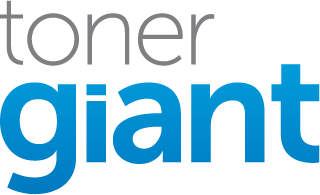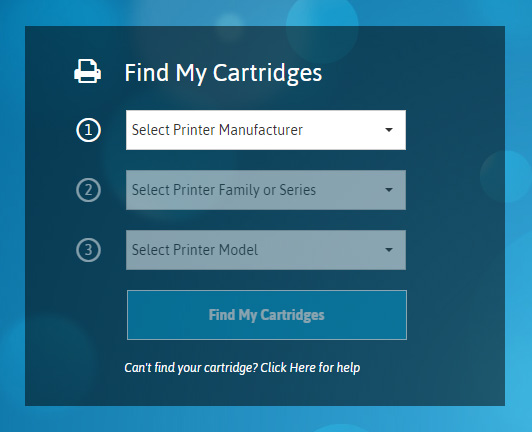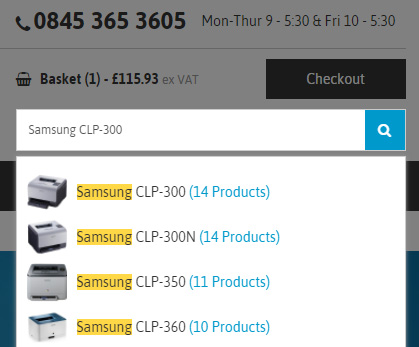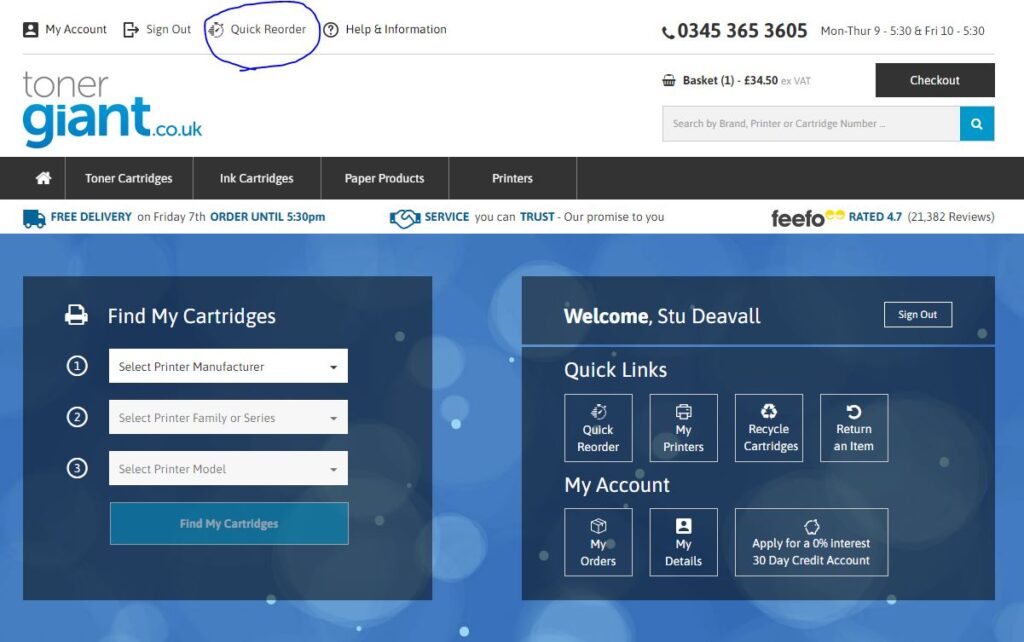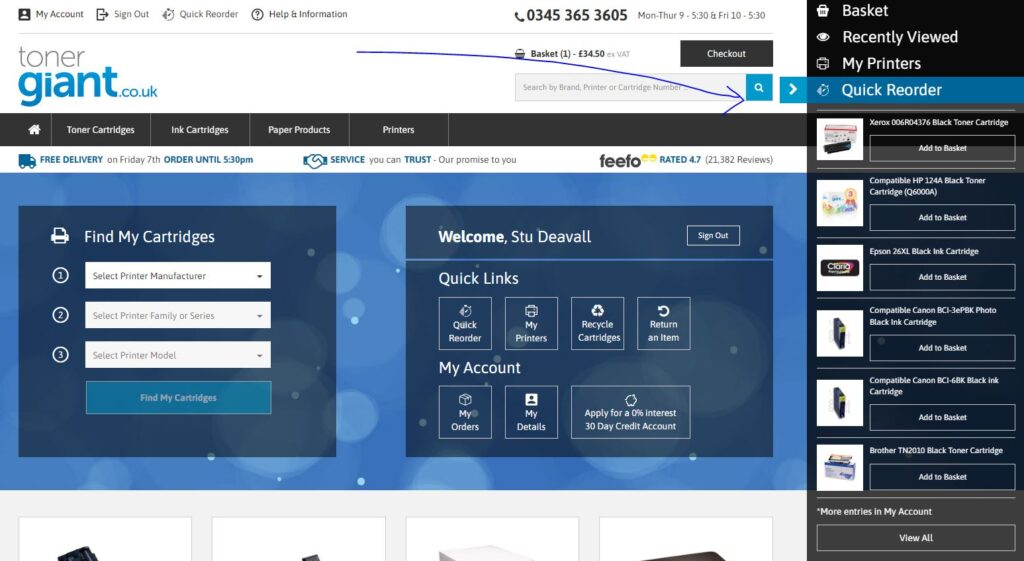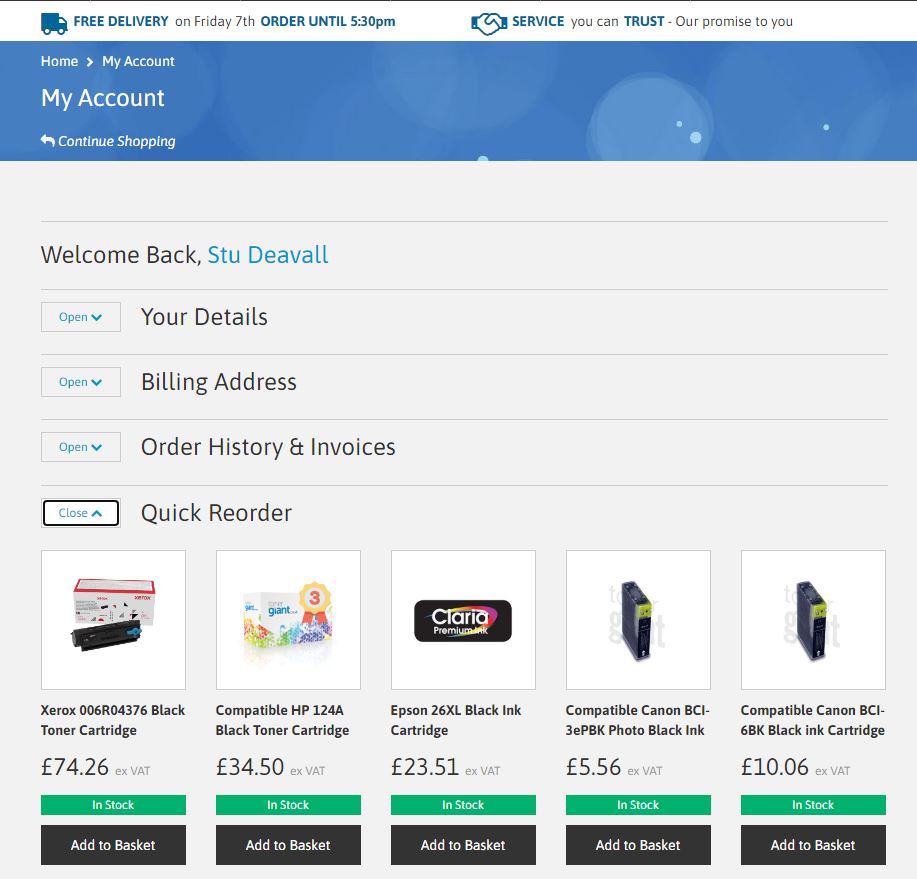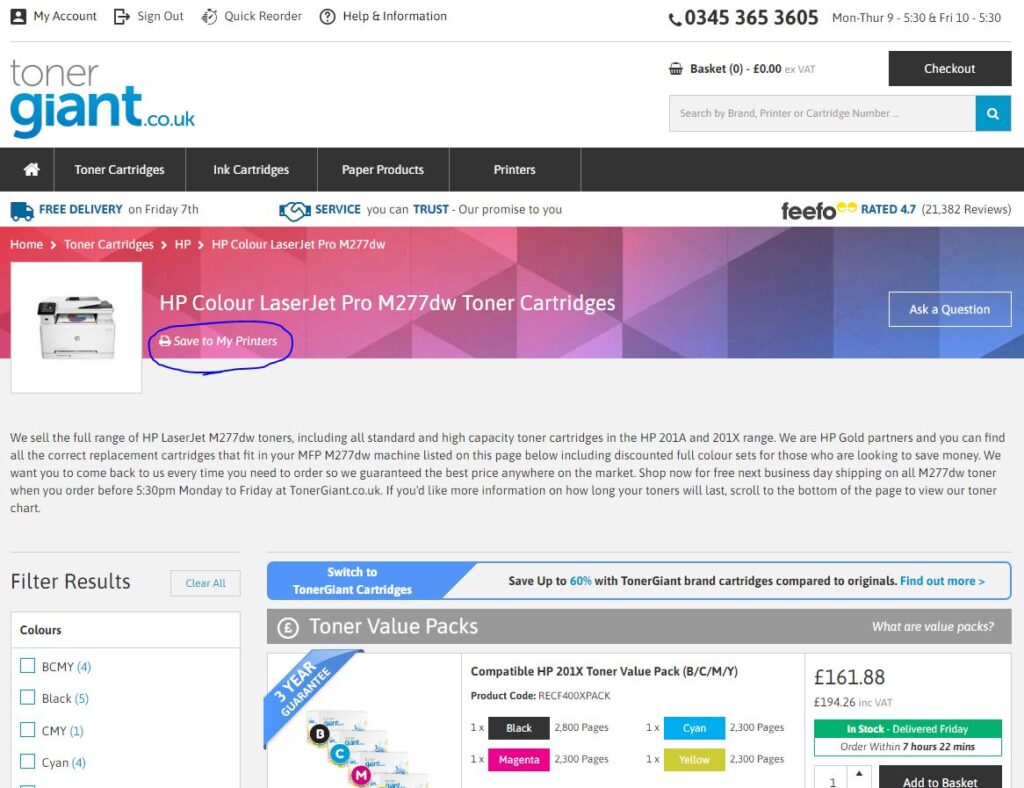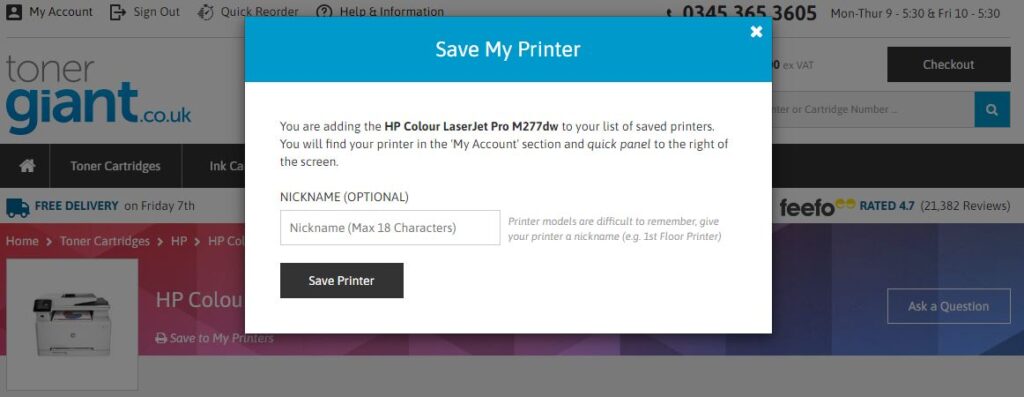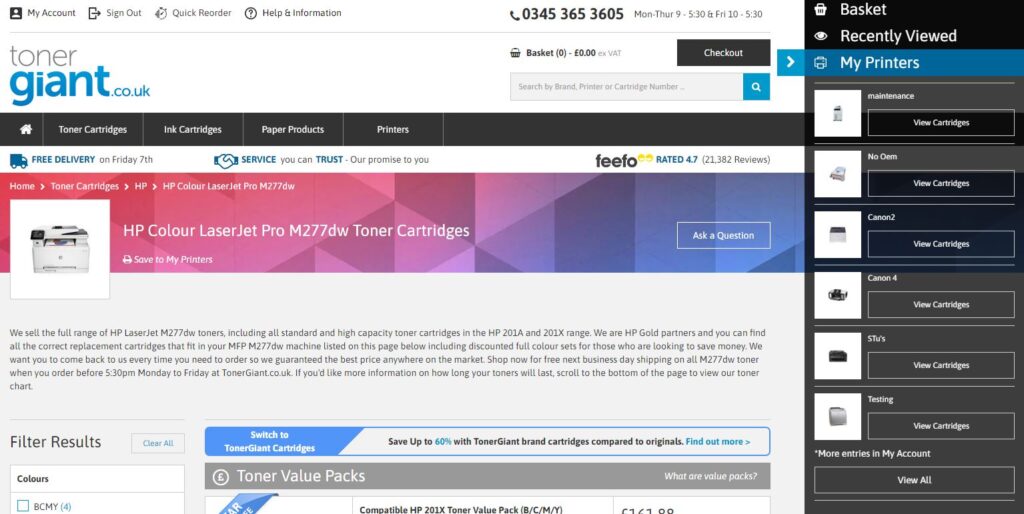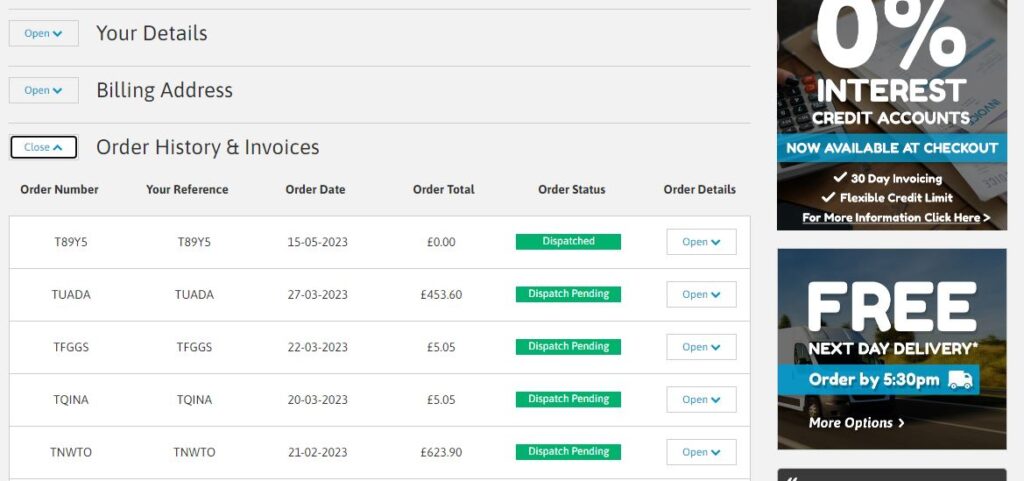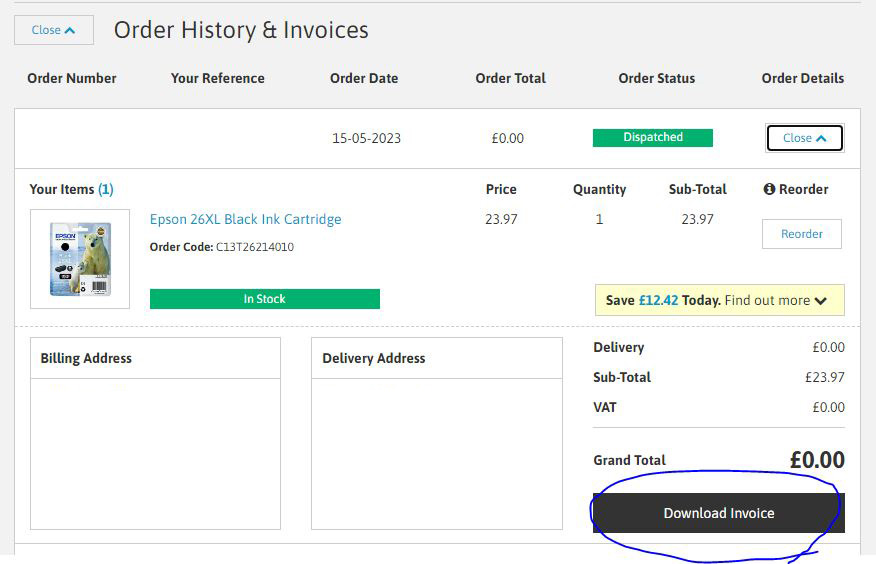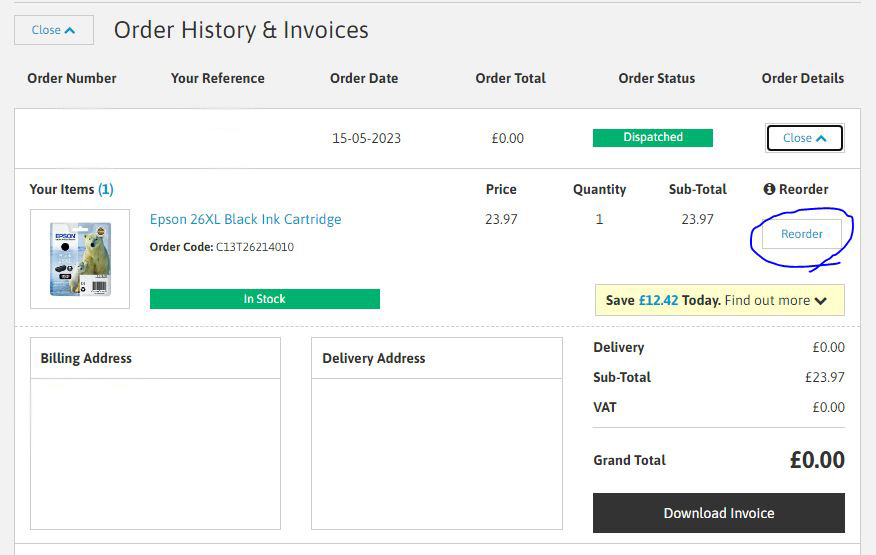Ordering
Ordering at TonerGiant.co.uk couldn’t be easier. We’ve spent many years improving our websites based on customer feedback and interaction to make it easier than ever for you to order the cartridges you need.
Click the sections below for instructions on how to order with us:
Using the Cartridge Wizard
Using the Cartridge Wizard
- The cartridge wizard can be found on our homepage or on the ink & toner search pages.
- Select your printer brand name from the top drop down box.
- Select your printer series/family from the middle drop down box. (optional)
- Select your printer model number from the bottom drop down box.
- Press the “Find My Cartridge” button and your printers products will be displayed.
Adding Items to Your Basket
- Depending on the type of printer you have you will be shown a selection of colour, mono and maintenance products all of which will be compatible with your printer.
- If the list of products is long you can use the filter to the left of the screen to minimise the selection. There is a “Clear All” button at the top of the filter to undo all filters.
- Once you have found the product that you need, enter the quantity of the product you require or leave it at the default value of 1.
- Press the “Add to Basket” button next to the quantity, a popup will confirm the item you have added and a message below the add to basket button will display how many of this item has been placed in the basket. Within this message is a quick shortcut link to the basket page.

Your Basket
- After you have repeated the steps above until everything you want to order is in your basket, select the button that says “Checkout” at the top of the page.
- The basket page will summarise everything you want to order and the combined cost. You can amend quantities and remove items on this page under the quantity column.
- If you have received a voucher through our email newsletter, you can enter it on the basket page. Enter your voucher code in the box under the product list and select “Apply Voucher”. If the voucher is valid for the products in your basket the discount or promotion will be applied.
- Check all your items and quantities are correct and any voucher you have has been applied, then select “Proceed to Checkout”
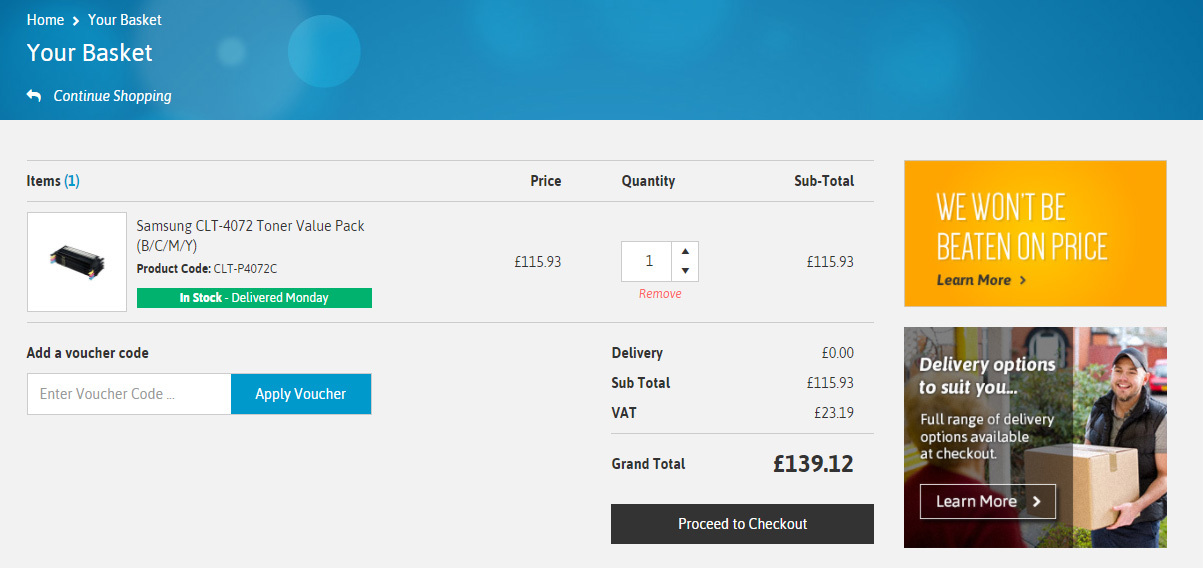
Checkout
- You will be presented with a form, simply follow the instructions on this page and complete all fields marked with an asterisk (*)
- If you are a new customer you will set a password on this page so you can retrieve your order details and invoices later.
- You will be asked if you wish to join the mailing list. We strongly recommend you select this box to receive our exclusive offers and discounts via email.
- Select your preferred payment method: Debit/Credit Card, PayPal, Over the Phone or BACS.
- Complete the additional required details or follow the instructions to continue.
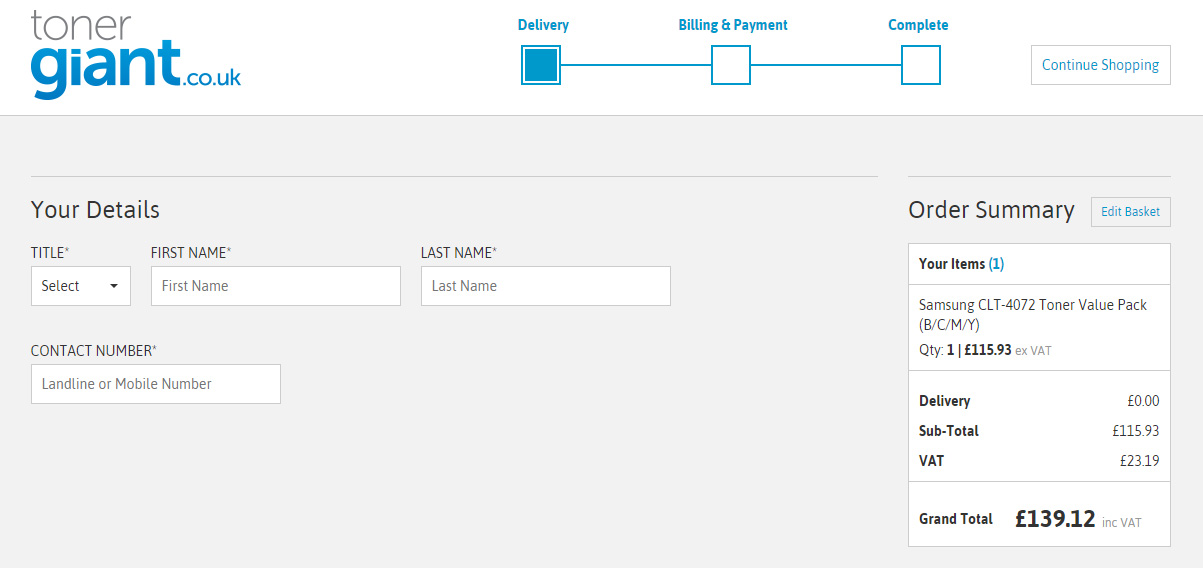
Order Complete
After your card details have been entered or alternative payment method processed, your order will be complete and dispatched the same day if paid for before 5:30pm Monday-Friday.
Using the Search Box
Using the Search Box
- The search box can be found on any page of our website in the header.
- In this box you can type your printer model, product name or order code.
- As you are typing a search preview will appear below the search box with matches to your search.
- Press the search button (magnifying glass) and your printers products will be displayed on another page.
- Results will either display a printer that sends you to a list of products for that printer or an individual item which will display details only for the chosen product.
Adding Items to Your Basket
- Depending on the type of printer you have you will be shown a selection of colour, mono and maintenance products all of which will be compatible with your printer.
- If the list of products is long you can use the filter to the left of the screen to minimise the selection. There is a “Clear All” button at the top of the filter to undo all filters.
- Once you have found the product that you need, enter the quantity of the product you require or leave it at the default value of 1.
- Press the “Add to Basket” button next to the quantity, a popup will confirm the item you have added and a message below the add to basket button will display how many of this item has been placed in the basket. Within this message is a quick shortcut link to the basket page.

Your Basket
- After you have repeated the steps above until everything you want to order is in your basket, select the button that says “Checkout” at the top of the page.
- The basket page will summarise everything you want to order and the combined cost. You can amend quantities and remove items on this page under the quantity column.
- If you have received a voucher through our email newsletter, you can enter it on the basket page. Enter your voucher code in the box under the product list and select “Apply Voucher”. If the voucher is valid for the products in your basket the discount or promotion will be applied.
- Check all your items and quantities are correct and any voucher you have has been applied, then select “Proceed to Checkout”
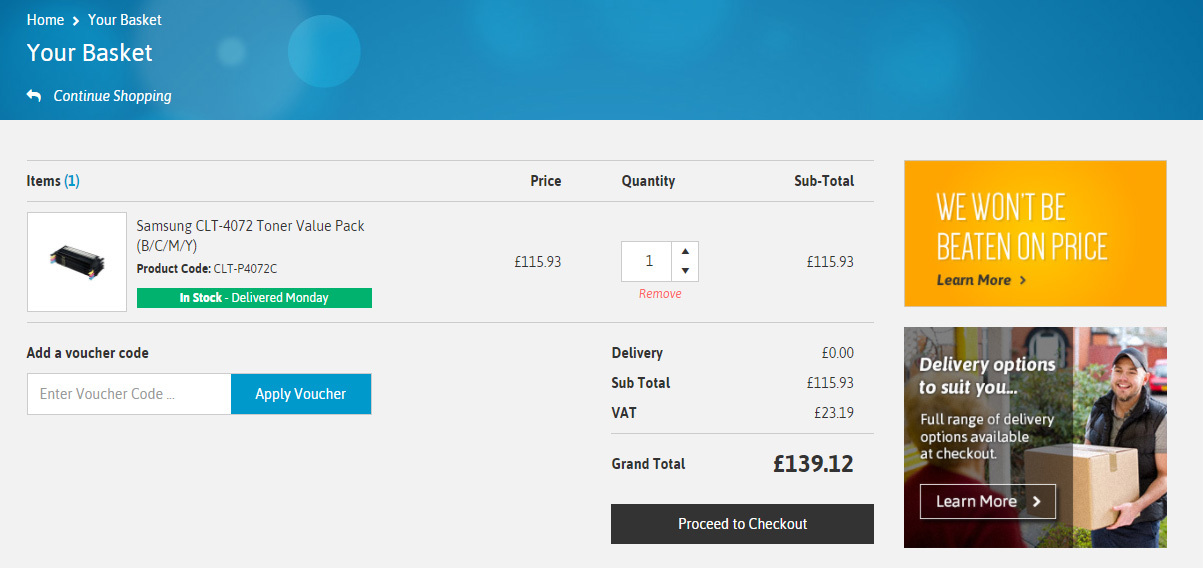
Checkout
- You will be presented with a form, simply follow the instructions on this page and complete all fields marked with an asterisk (*)
- If you are a new customer you will set a password on this page so you can retrieve your order details and invoices later.
- You will be asked if you wish to join the mailing list. We strongly recommend you select this box to receive our exclusive offers and discounts via email.
- Select your preferred payment method: Debit/Credit Card, PayPal, Over the Phone or BACS.
- Complete the additional required details or follow the instructions to continue.
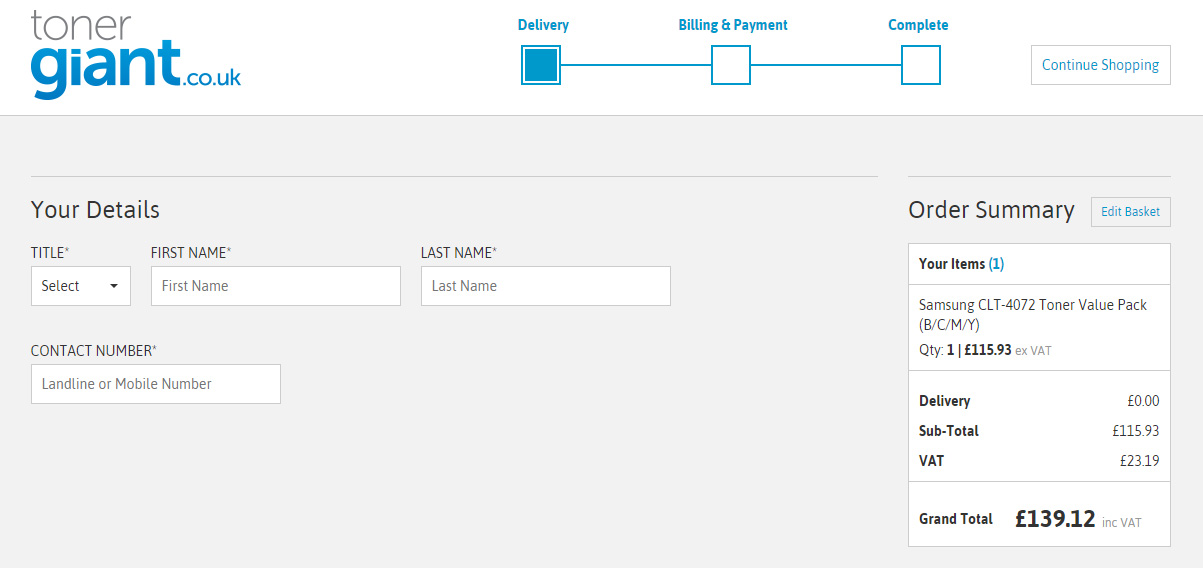
Order Complete
After your card details have been entered or alternative payment method processed, your order will be complete and dispatched the same day if paid for before 5:30pm Monday-Friday.
Quick Re-order
Using Quick Re-order
After you have placed your first order at TonerGiant.co.uk we’ll save a list of the things you ordered so you can order them again the next time you visit, without having to search.
- Visit the TonerGiant.co.uk website
- Click the Quick re-order link at the top of the page
3. The quick re-order menu will open from the right-hand side of the page.
4. Add the items you wish to purchase again to your basket.
5. You can also quick re-order from the my account page:
My Printers
Using My Printers
We have added the option to save your printer model to your account so cartridges that work in your printer can be ordered again quickly. Here’s how:
- Visit the TonerGiant.co.uk website
- Sign up for an account or log in to your account.
- Navigate to your printer model using the search box or the printer wizard.
- Click ‘Save to My Printers’
5. Give your printer a nick-name.
6. Use the quick menu on the right of the screen to view your saved printers and click to view their cartridges.
7. You can also view your saved printers on the ‘my account’ page.
Order History & Invoices
Order History & Invoices
In the ‘My Account’ section you can view your order history where you can re-order and download copies of PDF invoices. Here’s how:
- Visit the TonerGiant.co.uk website.
- Sign in to your account by clicking ‘sign in’ at the top of the page.
- Click ‘My account’ at the top of the page.
- Click the ‘Order history & invoices’ tab.
5. Open the order you wish to view.
6. Click ‘Download invoice’ to get a PDF invoice copy.
7. Click ‘Re-order’ to order products from the order again.