Updated 29/12/2023
How to Check Your Printer Ink Levels
If your prints are faded or blotchy, it may be time to replace your ink cartridges. When ink levels are running low, it can dry out and clog the ink nozzle. This means your printer will try and produce more ink than it usually would, which could cause your printer to break down.

How to Check Printer Ink Levels on Windows
To check printer ink levels on Windows regardless of the brand, follow these steps below:
- Click the start menu and search for ‘Devices and Printers’ or ‘Printers & Scanners’ (Windows 10 and above).
- Select ‘devices and printers’ or ‘Printers & Scanners’ in the search bar. This will allow you to see the printers connected to the computer.
- Click the printer you want to check, and you’ll see the ink levels at the bottom of the devices and printers section. It will appear under the status area, which you can click for more information.
Check Printer Ink Levels on a Mac
To check printer ink levels on a mac computer is slightly different to Windows PC’s.
- Click the Apple logo at the top left of the screen and choose ‘System Preferences, or alternatively click the magnifying glass and search ‘Printers and scanners’.
- Select ‘printers and scanners’, then select your printer model.
- Click ‘Options and supplies’ and the supplies levels tab to check your printer ink levels.
How to Check Printer Ink Levels on IOS or Android Devices
Android and IOS devices such as phones or tablets are very different to computers and require specific printer manufacturer software to check printer ink levels.
For example, HP has a specific app called the ‘HP smart App’ which must be installed to check printer ink levels.
Popular printer brands and how to check ink levels
How to check printer ink levels on an Epson printer
These printers are equipped with a Status Monitor Utility that checks the Epson ink grade in your printer. You can access this from the printer driver, which can be reached by the start menu or home screen dashboard, depending on your device model. You’ll be able to see lots of potential error information from here like paper jams. However, if an ink cartridge installed in the printer is broken, the utility will not be able to calculate the correct ink breakdown.
How to check how much ink is left in a HP printer
- If you have a Windows PC you’ll need to download and run a free tool called HP Print and Scan Doctor. This will automatically perform troubleshooting diagnostics to identify any problems you may have.
- To check the ink levels of your HP printer, open the tool and click Printer/Supply Levels. This will bring up the estimated ink and toner levels.
- For Windows 10, Android and iOS you’ll need to download HP Smart app. The HP ink levels will be displayed on the app’s home screen.
- On a Mac, you can use system preferences > printers and scanners > options and supplies to view the ink levels.
- For instant ink machines, click the instant ink icon on your printer to display ink levels.
How to find out how much printer ink is in your Lexmark printer
With a Lexmark printer you’ll be able to access the ink levels from either your computer or the printer’s display screen. From your computer, you’ll need to download and open the Lexmark P910 Series Utility. Once open, click the cartridges tab to see the Lexmark ink status.

How do you check ink levels on a Canon printer?
- Launch the Canon IJ Status Monitor.
- Click on the maintenance tab which will take you to the view printer status screen.
- You’ll be able to view the ink levels on the pop-up screen.
- If you need further information, click ‘ink detail’ and you’ll get a more detailed look into how much ink is left in your Canon printer.
How to check how much ink is left in a Brother printer
If you have a Brother printer, you can find the status monitor either from the printer’s LCD screen or from your PC’s control panel. On the printer, just click the ink or ink management key to find an option for ink volume. Access the ink status from a PC with the Status Monitor Utility. The quickest way to do this is to double-click the printer icon in the task tray on your desktop. This will bring up the ink’s colour levels. If you’re working from a mac, visit Macintosh and enter the following pathway: HD/Library/Printers/Brother/Utilities.
Feeling confident when it comes to ensuring your printer is always ready to go? Check out our range of high-quality ink cartridges if things are looking a little low.
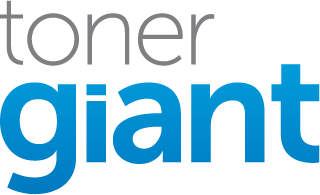
HP 2120 . how to check ink levels . windows 10
The only way to check on a HP F2120 printer is to go via the settings cog in windows 10 (Start > click the cog > Devices > Printers & Scanners > Click the printer name > Manage > Printing Preferences. That should bring up a dialogue box for the printer and if the option is available in the printer software you can view how much ink is left (sometimes the printer just doesn’t allow it) or you may be able to print a status page from the dialogue box which will tell you how much is left.
Is this for Windows 10 ???? It does not work for me. There is no “Devices and Printers”
Waste of time.
Printers & Scanners on Windows 10
How do I check link levels on hp envy 7822 printer
Click the screen and scroll through until you see an icon shaped like an ink droplet and click it.
procedure to check in level in laser jet pro 400 MFP M425 dn
For the M425dn printer on the printer menu Press Setup > Reports > Supplies status
i have hp envy 4520; i use ubuntu linux; how can i check ink levels;
Hi Angela, I’m not familiar with linux systems so I’m unsure about the options there.
On our office HP printer the HP Print & Scan Doctor only shows you the ink level if you have genuine HP ink cartridges installed. Otherwise it shows non-HP cartridges as being empty (with an asterisk to the explanation).
Hi Ron, HP are very good at blocking the chips on non-HP cartridges these days. Unfortunately it’s becoming more difficult for the manufacturers to get the ink levels to show.
Can HP ink levels be accessed from iPad Air2 outside of HP app? Thanks
No unfortunately Ipad can’t do that without the HP app.
How do I check the ink of my Xerox Phaser 3020? -windows 7
If you foollow the instructions found here you should be able to get the current status of the cartridges: https://www.manualslib.com/manual/873632/Xerox-Phaser-3020bi
How to check HP Laserjet 1020 Plus ink level?
unfortunately there is no information in the HP 1020 instruction manual on how to check toner levels. I would imagine that it’s possible to print a test page from the PC via the control panel / printers and devices option and normally how much toner that’s left is shown on the test page.
Hello! How do I actually tell a real-life actual level of ink in my cartridges? Is there a way? HP OfficeJet 4650. I know that I can get an “Estimate” of the ink levels, but I don’t trust it: it said the black was low 1 time, then said color was low. So is there any way to physically look or a secondary way to check what the ink levels are?
Hi there, do you mean the volume of ink? Unfortunately it’s always an estimate and I think sometimes they show less than is actually left. There isn’t a way to get the exact amounts I’m afraid.
I have a hp deskjet f2200 all in one printer. I used to be able to see my ink levels on hp solution centre, but this no longer works because flash player has finished. I have installed hp print and scan doctor, but every time I open it I have to sign in with my administrator. Is there anyway I can just click and open it. I’ve tried to install hp smart app but does not work on my computer. My printer is 13 years old this year, and has a USB cord. Is there any other way I can check my ink levels. Many thanks, kind regards Robert
Hi Robert, here are the instructions from HP but I’ve never tried this myself so I’m unsure if it works: Make sure the printer is turned on and connected to the computer.
Double-click the HP Digital Imaging Monitor icon on the task bar (of the computer). The HP Solution Center screen opens. From the HP Solution Centre, click the Settings menu. Select Print Settings, and then click Printer Toolbox. The Printer Toolbox opens. The Estimated Ink Levels tab displays the ink levels.
I’ve been doing some cleaning and tidying and I’ve found a few ink cartridges but I can’t remember if they’re empty ones and I can’t use my printer to check because it isn’t working. Is there some way I can tell by weighing them ?
Hi There, I don’t think there would be much difference as there is only a small amount of ink in full cartridges 10 – 20ml which wouldn’t weigh much at all.