Updated 10/11/2023
When it comes to printing multiple pages, one of the questions that always crops up is, do you want your documents to be collated? But what does it actually mean?
Definition of Collate
In its basic form, the definition of collate is to collect or gather related information together. The information refers to any form of data, text, or documents.
Collated Printing
Collated printing refers to how prints are arranged and combined as they print, and is useful if you are printing more than one copy of a large document that needs to be kept in the right order so they can be handed out.
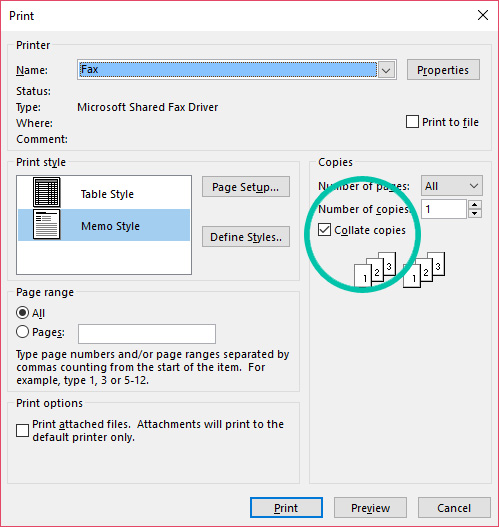
What Does Collated Printing Mean?
Collate printing means when printing more than one copy of a multi-page document, pages are printed in the correct order from the first page to the last page, before the next copy is printed.
They are sorted into a correctly assembled sequence for you – so if you are printing multiple copies to hand them out later, it will print them as sets of documents, not as single pages.
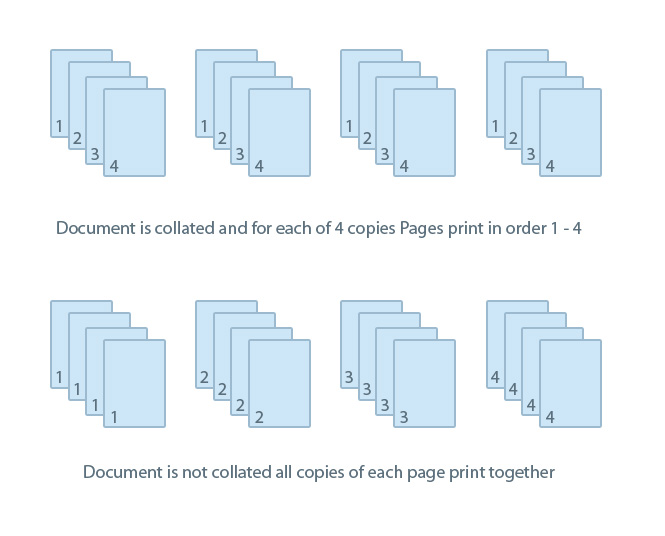
Uncollated Printing
The opposite of collated printing is uncollated printing. The difference between collated and uncollated is if the collate function is disabled and you wanted to print three copies of the same 5-page document then it would print the pages in this order: 111, 222, 333, 444 and then 555.
Collating is usually set by default, but it can be deselected when you print a document. If you don’t collate, you may need to put documents in the right order after they have been printed.
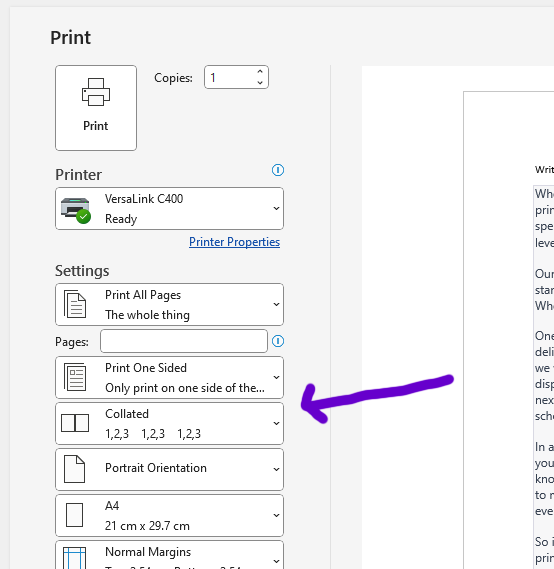
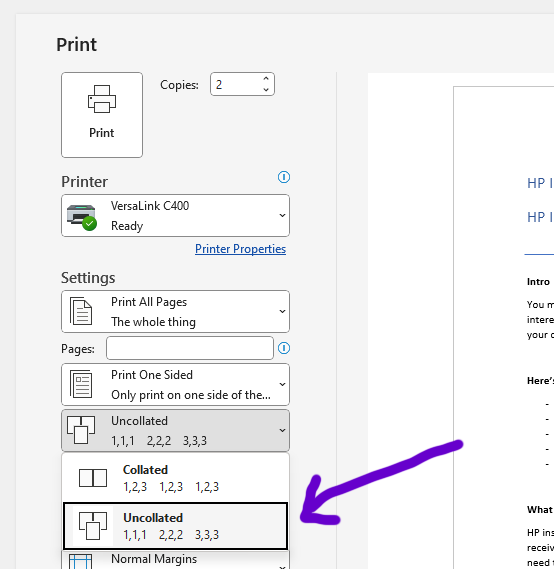
When you should print collated:
Collated printing is useful in the following situations:
- When printing several multi-page A4 documents for a presentation or meeting: collated printing will save time later when you need to combine the pages to hand them out. It will also prevent any human errors or mistakes compared to gathering the pages yourself. For example, it’s frustrating when you need to print a document 20 times so that you can share a copy with 20 people, only for the printer to put 20 pages one’s into a pile, then 20 pages two’s and so on.
- If you plan to bind pages together manually or use a binding machine: collated printing will output your documents in the correct order, making binding them together much quicker later on, for example, if you have a document that is five pages long and you wanted to print multiple copies, collating enables it to print pages 1,2,3,4 and 5 in the correct order and then repeat this again if you need more than one copy.
- If your ink or toner is running low: once ink or toner cartridges run out, you won’t completely need to start your print again if you’ve already printed most copies in order. If you had printed uncollated, the later pages wouldn’t have printed yet.
- If you’re in a hurry: a little obvious but collated printing saves a lot of time compared to combining documents later on!
When to print uncollated:
Whilst collated printing is the default and seems like the most obvious choice, there are occasions when printing uncollated is the best option:
- When printing booklets: Selecting the uncollated option is useful when a booklet is being printed, or pages aren’t printed in a logical order.
- When print quality or consistency needs to be checked: its easier to check multiple of the same pages against each other to check print quality.
The Benefits Of Collated Printouts
Collating before you print means less time sorting and rearranging the paper after documents are printed. It saves time and improves efficiency – great for any business. It’s a great option whether you are printing our leaflets or booklets or just printing out hefty PDF documents or guides.
It also means that if you are printing out a great deal of collated documents to hand out, say for a seminar or informative talk, they will be grouped together – which means you could even forego fastening or binding them to save even more time.
How To Collate On Your Printer
The collate option is normally ticked by default. To make sure, check that the collate option is ticked or selected in the print preview or dialogue box that appears when you click ‘print document’, before confirming you want to print. It will usually be represented by a symbol featuring three pieces of paper, layered on top of one another.
Select this and the printer should automatically collate your document and print it out in the right order. Offline collation is also possible and can be performed manually or automated.
On a PDF, when you set the option to print more than one document, the collate tick flag will appear.
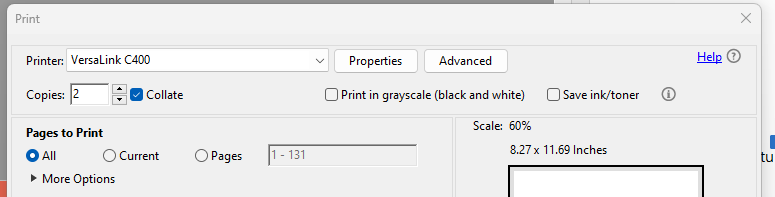
If pieces within your documents have similar characteristics then you should be able to collate them with automated equipment. However, if you have documents that are dissimilar such as a business card or a product catalogue then this would not be a good fit for an automated collation and it would require you to collate it by hand.
Try collating your printed documents and see how much easier it makes your life, you’ll never have to manually put your papers together again – the printer does all the hard work for you!
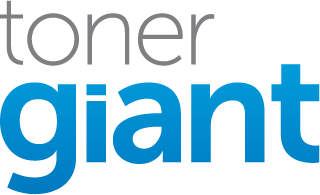

Please help. I wanted to print two sides on a paper front and back. Unfortunately the printer jumps the first 5 line of the second page..
and if I take down the second page five line, the printer prints both sides.
what is the problem and how I can do it properly?
Thanks
Hi there, if you have an inkjet printer, this can normally be caused by nozzle issues. Try to run a cleaning process and see if that fixes the issue. If that doesn’t work or you have a laser printer. It sounds like it could be a software issue. The only thing you can do is try to update the printer with the latest firmware and see if there is a fix for this issue.
Very helpful info. Thanks!
Hi,
Can you help me please on how I can copy a document, front and back in a single click. A use IR2520 machine
Hi
Here is a document from Canon which show you how to copy both sides. From what I can see, you will need to have the optional Feeder (DADF-AA1/-AB1) installed to copy both sides.
“In it’s basic form, the definition of collate”
No ‘ in that version of ITS.
Thanks for pointing that out Myles!
Maybe you may also mention among the advantages of uncollated printing, that with some printers and/or drivers it may be faster and/or less printer memory demanding.
Some printers don’t support printing multiple copies of a collated document out of the box, so the driver “cheats” and sends the **whole** document to the printer as many times as the requested number of copies, thus imitating only one very large document. This might be slower or sometimes even impossible due to low printer memory.
I have also once came across to a stupid printer or driver which behaved very idiotically. When you printed multiple copies collated and the document contained an odd number of pages, it started printing the next copy immediately, so starting at the other side of the same paper as the last page of the previous copy. – This might be yet another reason why to chose uncollated printing.
Thank you so much this really helped me understand the difference between both. I started a new job and I’m printing a bunch of paperwork in which sometimes I need to collate, other times I need to uncollate.