Error Printing Message
Many of us take to social media to share our daily woes. And on Twitter recently, we came across this post from Gillian Parker who was experiencing an error printing message.
Immediately, we were intrigued (excuse the typo in tweet!):
The printer in question was a HP Deskjet F4280 All-in-One. Sometimes error printing message and such like appear after new cartridges have been installed, but this wasn’t the case here. On Gillian’s computer, this is what she saw:
So how can this be resolved?
If you’re experiencing the error printing message problem, here are the 3 steps to take:
- First of all, cancel any print jobs that may be in the queue. As you can see from Gillian’s picture, she had a few jobs stuck in there. Old printing jobs can cause a backlog and can stop you from being able to print. Right click on each one and cancel the job. If you can’t seem to cancel them…
- Switch off and restart the printer. Sometimes this is all that’s needed to solve this. If there are any jobs in the queue that can’t be shifted, a restart should flush these out. Now try and print. More often than not, this should resolve the problem. If this still hasn’t done the trick…
- Check the paper in your printer. It might be having trouble picking up the paper in your input tray, especially if you have an all-in-one and can still use its other functions. So we advised Gillian to follow the tips in this video from HP for her Deskjet F4280 All-in-One printer:
Hopefully you should now be able to print again!
As with any troubleshooting advice, if you’re still having a problem then you should check your printer manual and contact your manufacturer for further help.
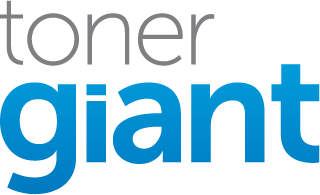
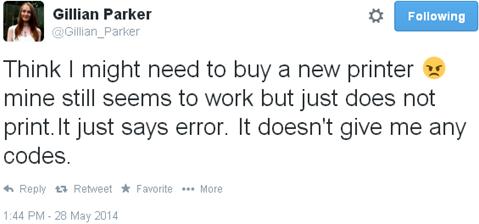
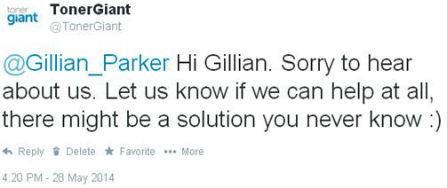
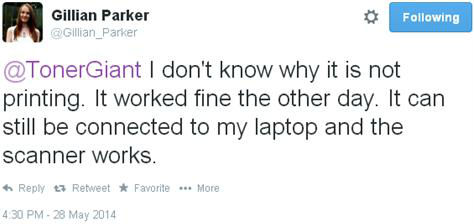
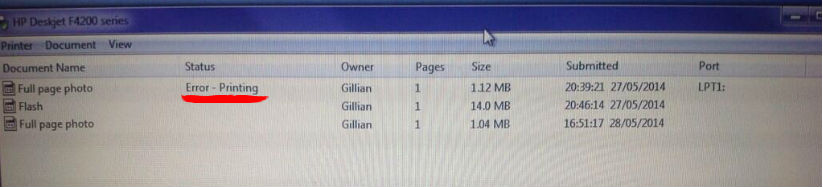
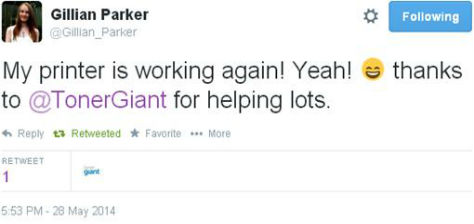
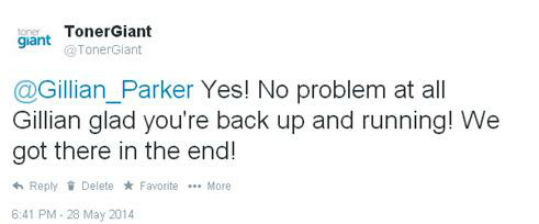
my printer is printing test page & working as default i did all the above but still getting error printing
If you can let me know what printer model you have and if there is an error code on screen I’d be happy to look into that further for you.
I receive MANY messages telling me: printer error, but they all printed! Why am l getting these messages and how do l stop getting them. There must be a hundred…
Hi Jenny, what is your printer model and are there error codes to go with the messages?
HALLO,MY PRINTER IS HP LASER JET P2050 SERIES PLC 6
Canon IP4940
Error has occured (NO CODE)
Tried all of the above mentioned methods… Nothing
Hi, I have a EPSON WORKFORCE WF-3620 and it keeps printing out lines. I’ve Goggled steps on how to fix this problem, but it doesn’t really seem to work. Sometimes and Error will occured – WITH CODE but the thing is I don’t know what to do or what its for? – #help
Hi Taisa, when you say printing lines do you mean black lines down one side of the page? We have an article on fixing black lines down the page here.
Hi, i have an issue with my photocopier, each time i put it on to make copy it kept on blinking 12 therefore making it impossible for it to power on. please help me out. thanks
Hi there, please could you give me some more information and I’ll try to help. What is the model of the photo copier? Also what exactly is blinking, is it a message on the printer or somewhere else?
after changing my cable internet box for a new one(router?)I cannot get the wireless printer to work. do I nee to take to repair shop?
It’s likely that the IP address assigned to the printer has been changed but that hasn’t registered on your network. To fix it you’ll need to remove the printer from the wifi and reinstall again so that it gets a new ip address assigned to it.
The best answer is just to cancel all the on going print jobs and then restart your printer.
this will enable your printer to be able to print again.
HP Officejet Pro 276dw shows paper jam in the ADF. There is no paper in there, and we haven’t used the ADF for months since it started to jam avery time. Tried cleaning rollers, tried turning printer off, nothing helps. I see on forums that others have this problem, but no solution seems to be forthcoming. Any ideas? I can print, even though the message is permanently on the screen, and I can scan from the computer (but obviously not from the printer, as the screen cannot be used).
Hi there, it sounds like you’ve tried everything that I would have suggested to correct the jamming. It must be more of a common physical / design fault with the printer.
Hi there, I have Canon LBP6650 printer. It stopped printing. I have downloaded the drivers and checked everything and there is no trouble found in the troubleshot.
I switched off, checked no paper jam but still displays there is an error. The message is 0x0000003e3. It says I/o operation aborted wither thread exit ir an application. Can you help? Thanks
Hi there, there is a solution to this problem but is probably better for a technician to fix it:
Hello,I have a espon XP 445 and it shows multiple error codes like 000021,00031,000016 and 000032 it shows one of these codes after opening the printer for a while.
This is a Hardware fault, typically caused by the scanner mechanism jamming. Only Epson technicians can fix it I’m afraid.
I have a Epson Workforce Pro WF-3730 printer. It was working fine and then stopped. I downloaded the driver again an am now getting “error – printing” can someone help?
hi there does the printer display an error code at all?
I bought 2 hp deskjet printers. Neither worked . Gave 1 away. Still got the other one . hAD IT a few years and am still pulling my hair out . Havent printed anything yet. Hp help have tried on many occasions but still nothing. I have been charged on a couple of occasions for printing blank pages in the automatic process but got a refund. These things are so complicated for the general public. My messages say error.
Hi my printer is an HP Deskjet 2600 and keeps saying error printing. I have restarted it,checked the paper, basically everything the article says to do and still not result. It scans and does photocopies but cannot print. Please what do I do?
Thank you.
If you visit the HP website, there is a HP print and scan doctor that will identify the issue and then fix it for you.
I have that error too, but restarting the printer won’t solve it.
Hi I have a HP 1102w and it was working just fine and then next day it started showing errors whenever I open printer preferences I get an error that function address 0x000 caused a protection fault. The error code changes every time. I have tried reinstalling drivers even reinstalled windows but the problem wont go away. Please help
Hi Abdullah, I’m afraid I’m not sure what could be causing your issue. It sounds like the printer might have a critical fault if the driver updates didn’t fix it.
I have had my HP Officejet Pro 8600 printer for about 8 years and have never had any problems until now.
I tried to print an image and, instead of color, it was olive/gray and streaked with lines. I cleaned the printhead three times, but it did not improve the image. The alignment report displayed a dull, olive green bird instead of one in full colors. I could still print black text, but once the black ink was used up, it would not accept a new black cartridge (or any new color cartridges). Now I cannot print anything. I get all kinds of error messages: “Ink System Failure”, “Printer Failure”, “Leaky Cartridge”, “Cartridge Missing Or Damaged”, “Yellow missing or damaged”, “Black missing or damaged”.
I have done a Semi-reset twice, which did not help. I have manually cleaned the printhead twice and squirted lots of ink out of it, but that did not help. I have tried updating it, but there were no new updates available. I checked the contact points also, but none are pushed down.
Hi there, it sounds like its an issue with the printhead and its contacts not working correctly. Unfortunately replacement printheads aren’t cheap at all!
Hi, i have hp deskjet 2050 j510 and when i copy files it print a page with an error code 620060DE… what this mean please ???
This is a firmware error code which indicates that there’s a major issue with the software. The only thing you can try, is to restore factory settings and try to reinstall the printer.
Hello I have a Pixma printer that I have connected with my printer cable to my laptop it keeps giving error code 30. Could you help
Hi Diane, the laptop thinks another printer is connected as well, try to set the new printer as the default.
Good day, I have a printing that I’ve been using for a while but just suddenly, this message “error printing” started popping up. What can I do?
Hi, there will be a specific solution depending on your printer brand / model. Is there a specific error code?
I have a HP 2543 printer. It is giving an error code that won’t clear. Have restarted twice after clearing the printer cue. Have removed and replaced both ink cartridges. Code displayed as ACFrOgCUwgsu6JAOu3PLHPS for the portion I am able to see. Please Help
Hi Marie, does it have a smaller error code or a description? The one you gave doesn’t come up with anything when I look into it.